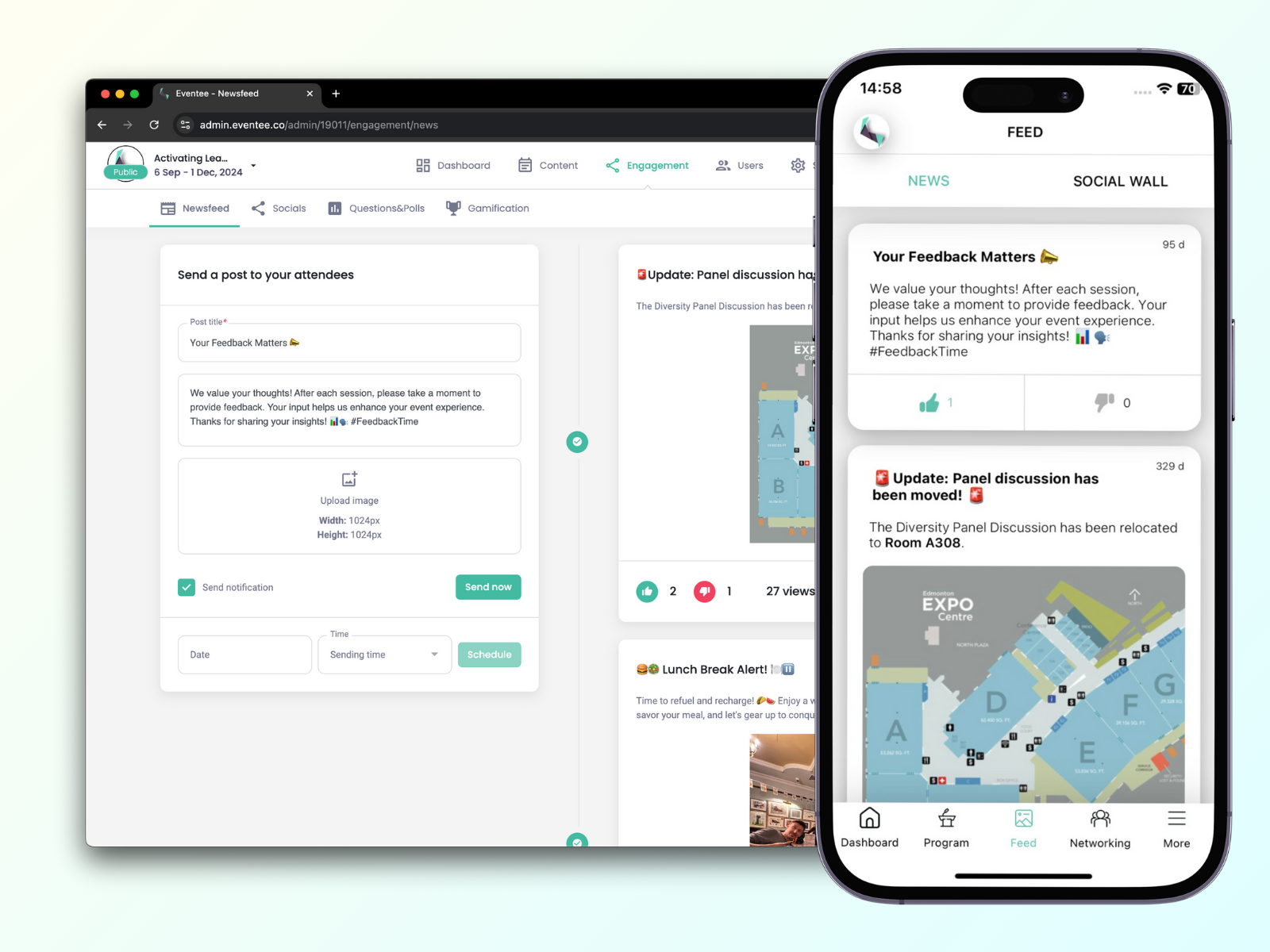Watch on YouTube - https://www.youtube.com/watch?v=717nhYNCAgY
Watch on YouTube - https://www.youtube.com/watch?v=717nhYNCAgY
You can add your attendees in the Users -> Attendees tab, where you can choose to upload a file with attendee information (emails, first and last name, company, position, bio, etc.), or manually fill in the information. Read more about the import here.
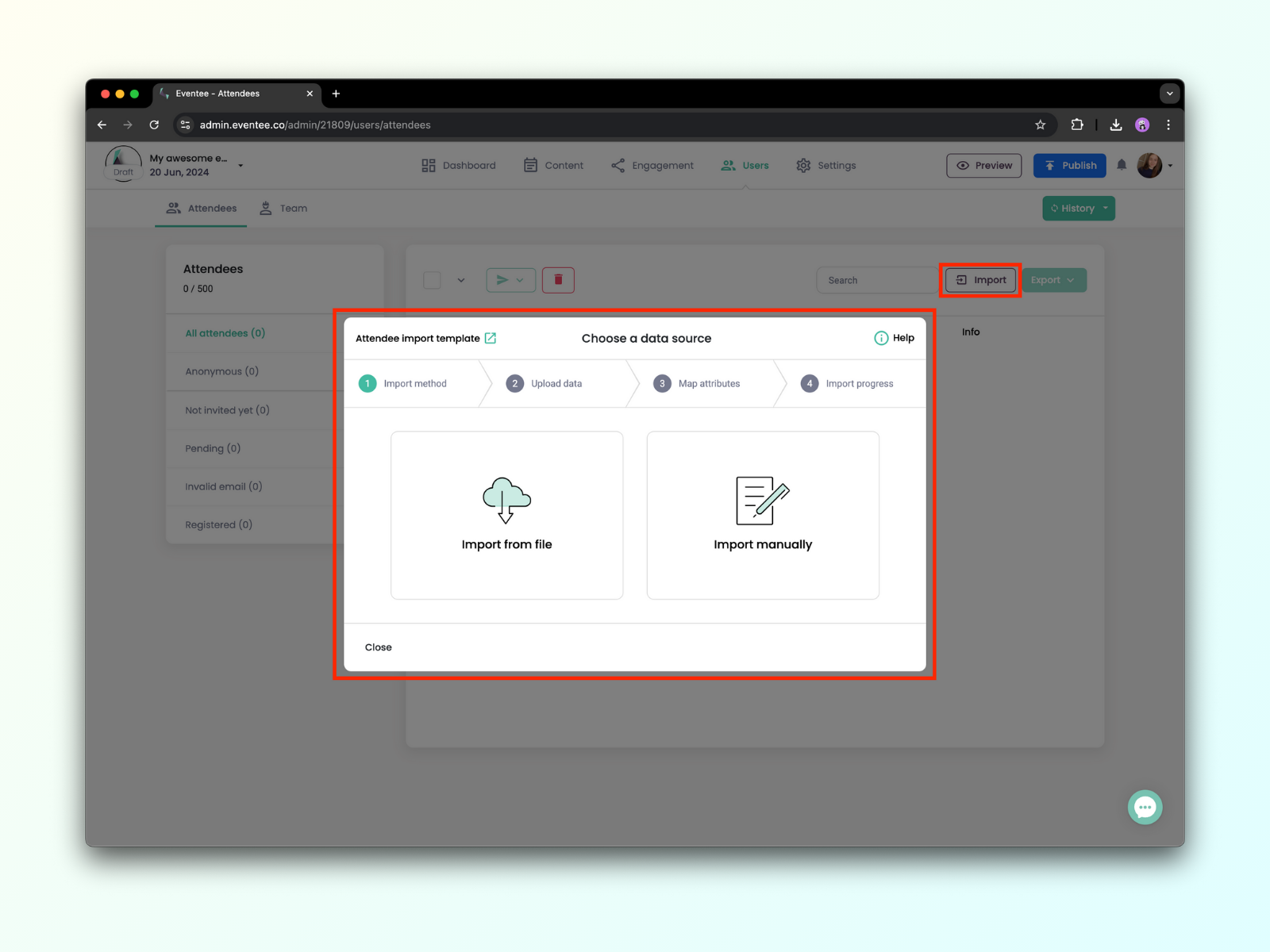
After you publish the event, you can send invitations to all your attendees. The invitation includes a unique link that takes them right to your event in Eventee.
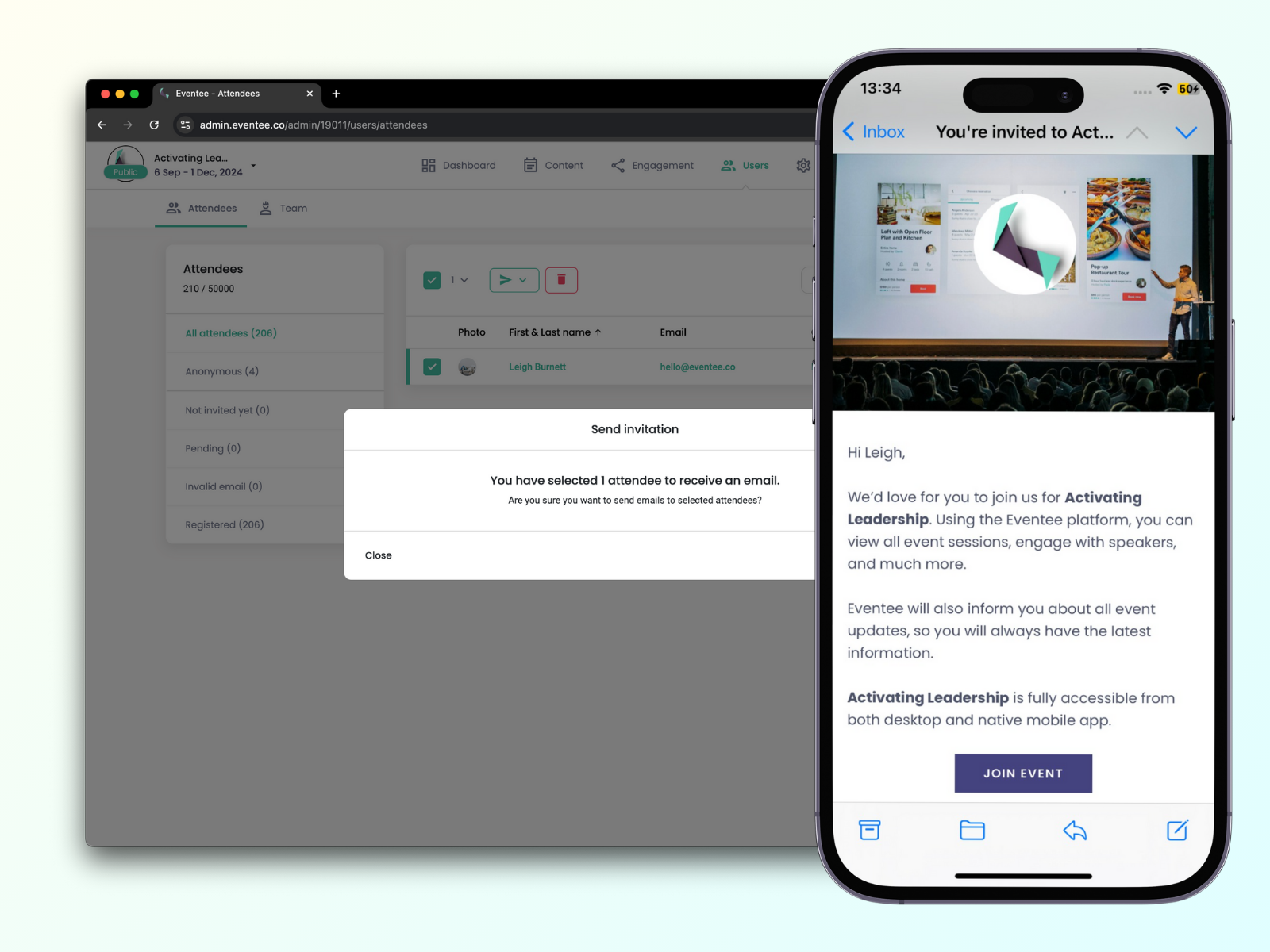
In the Dashboard, you can also find a Magic link, which is a unique link to your event in Eventee. It gives you and attendees quick access to your event.
The Magic link works as a deeplink. When your attendees scan the QR code or click on the URL link, they will be directed to the App Store or Google Play to download the Eventee app. After downloading and registration, they will get right into your event in Eventee, no need for searching. If they already have the Eventee app downloaded, they will straightly open your event by scanning the code.
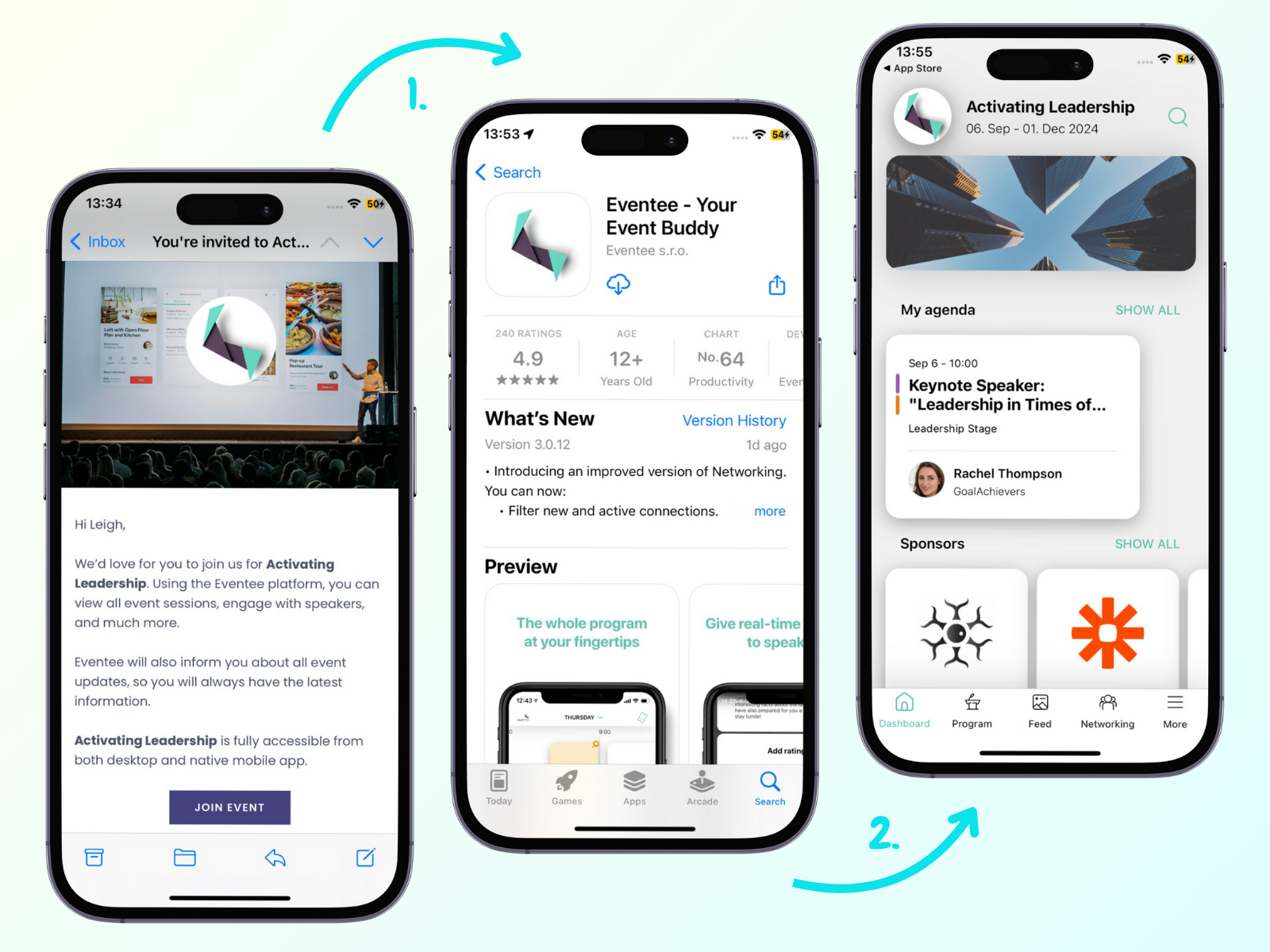
You can also use the Magic link to preview your event. If your event is not published, the Magic link has a validity time of 24 hours. After this time, you need to regenerate it to preview your event. Once your event is published, the link becomes permanent.
To make your event private, use PIN code or Allowlist.
The feature PIN code is very simple - activate it in your administration Settings → Features → PIN code. You can either use the generated PIN code or insert your own code. Only attendees who insert the right code can access your event.
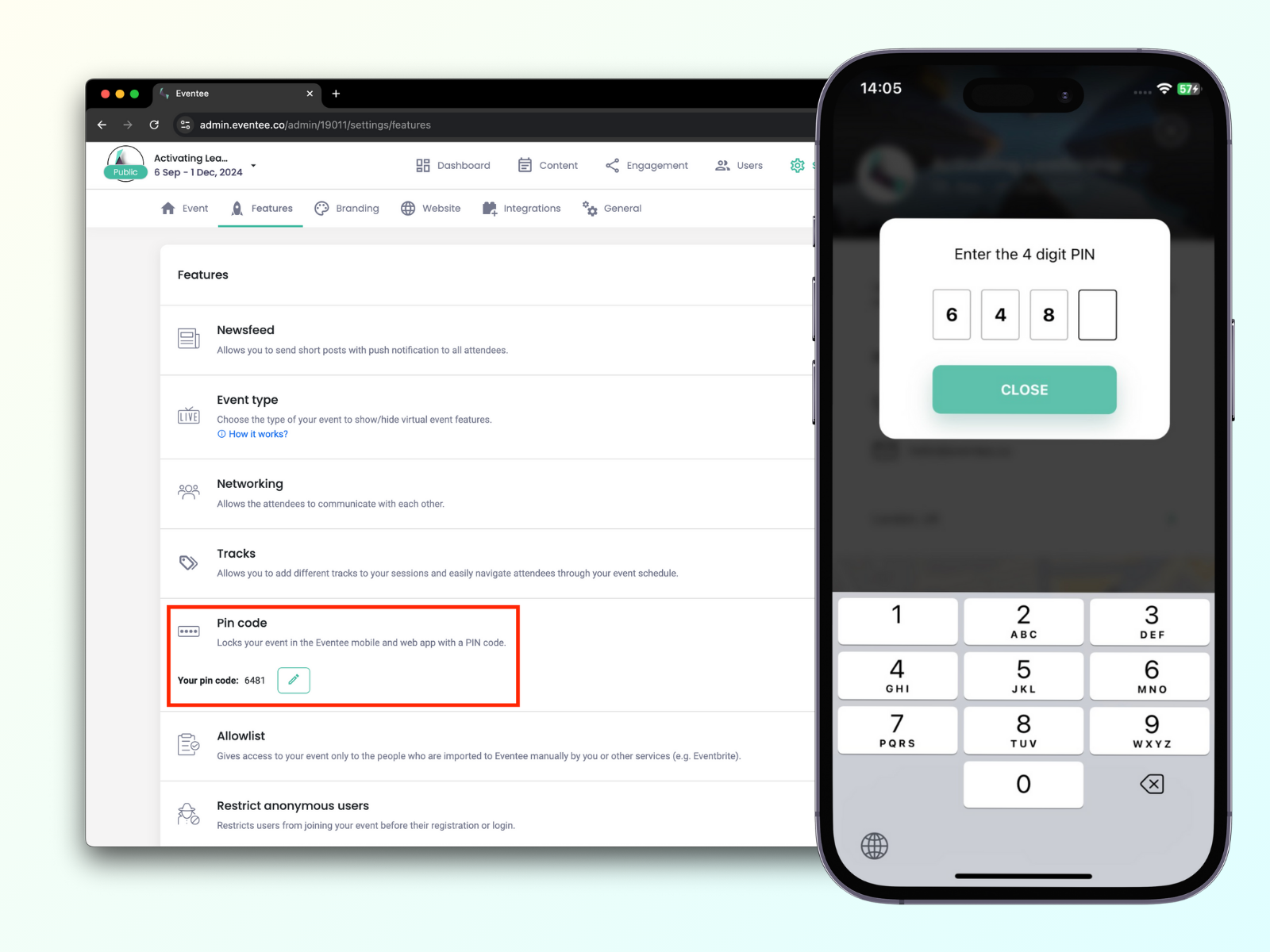
Allowlist is a feature that gives access only to those who were invited through your administration (manually added or imported). To activate this feature, go to Settings → Features →Allowlist.
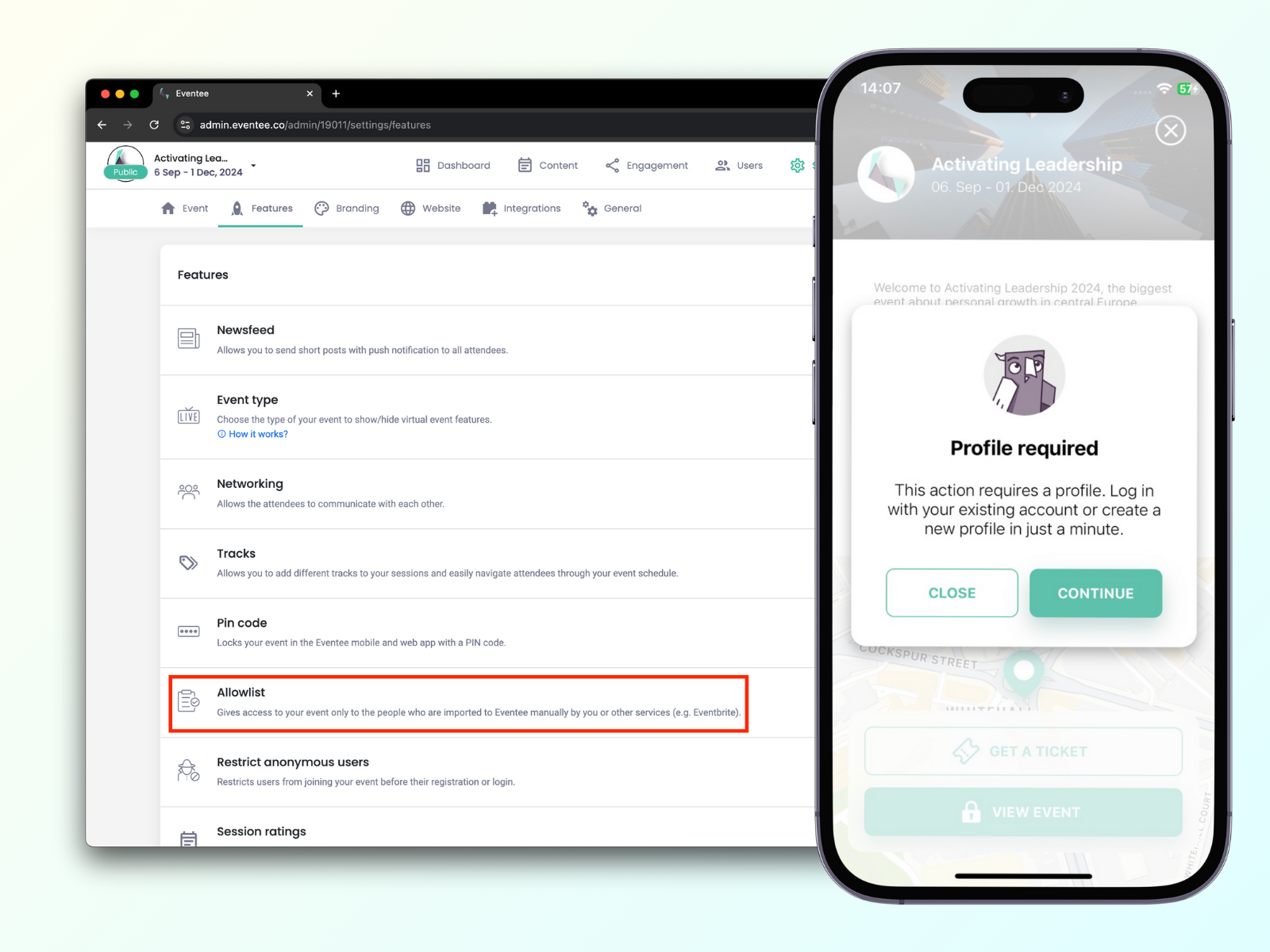
If you are using a ticketing platform, like Eventbrite, you can integrate it with Eventee and synchronize your event data. Ticket buyers will be automatically imported to Eventee as your attendees. Each of them will have their ticket in the Eventee app.
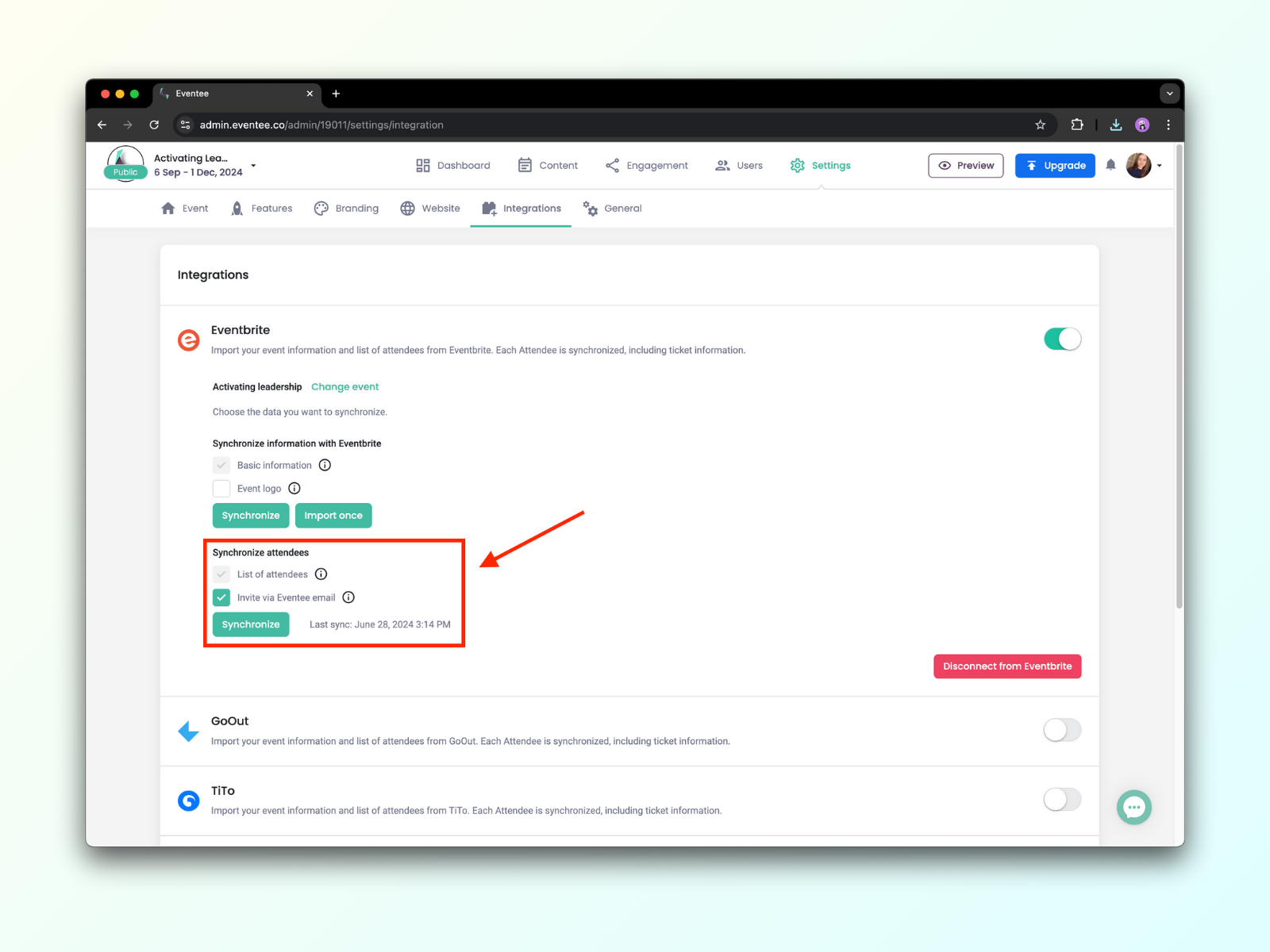
Learn more about inviting users to Eventee.
Use Eventee supported integrations to extend the functionality of the app. Find available integrations in Settings → Integrations and activate them by turning them on.
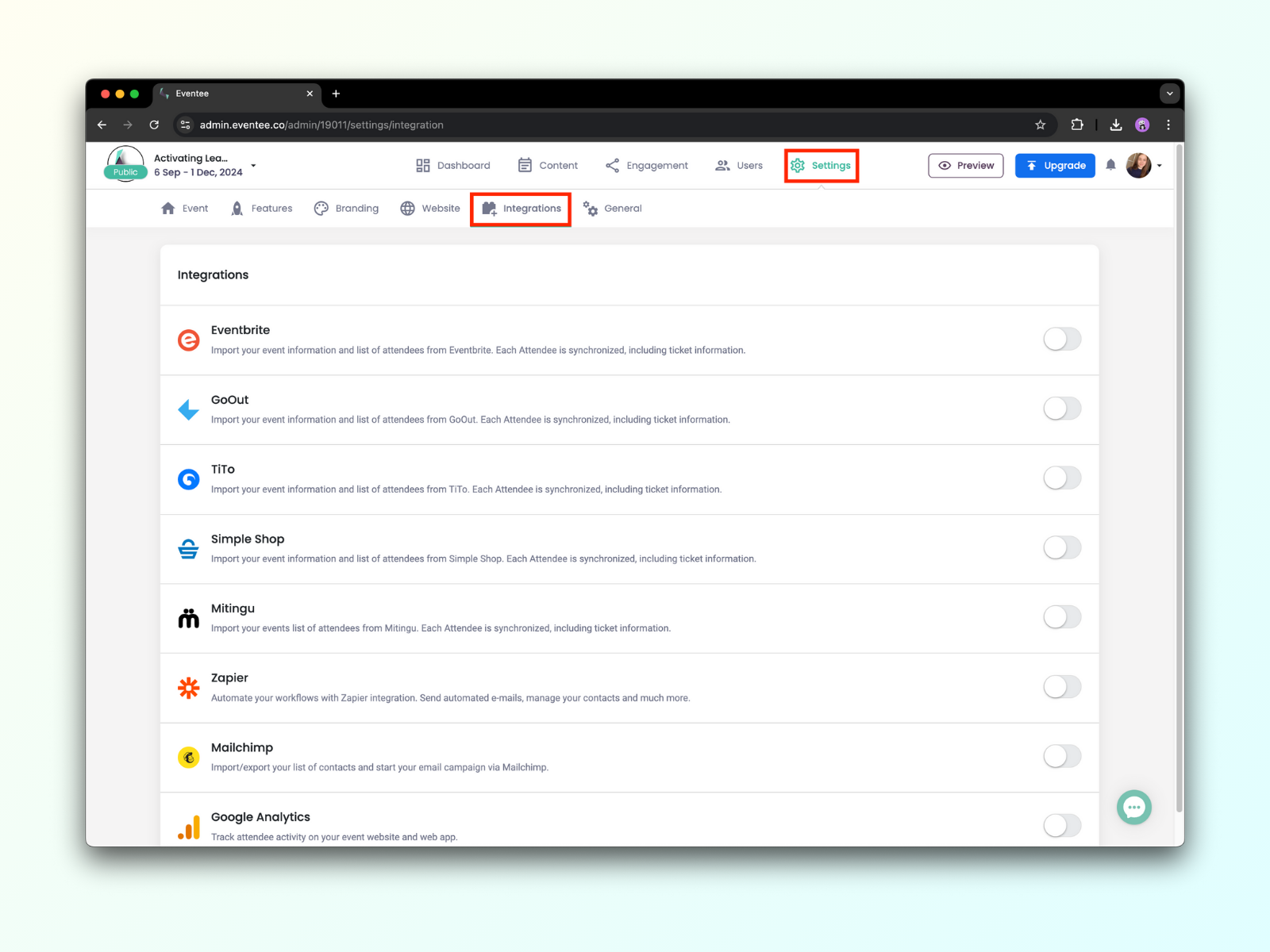
Eventee supports integrations that help you automate your routine tasks. Here you can find the list of supported integrations.
If you are missing any integration or want to integrate Eventee into your own platforms, you can use our public API. Learn more about the public API.
Event engagement is about letting your attendees contribute to the whole event experience. Engaged attendees are happy attendees who are able to connect with your event content and resonate with whatever purpose your event may have.
After creating your sessions in the agenda, activate the feature Live Questions or Live Polls to enable attendees to ask questions and vote in polls during the sessions. You can choose for each session individually, whether or not it should have these engagement features. Simply check the squares in the section Engagement → Questions&Polls.
During the session, you, as an admin or moderator, can manage the incoming questions through your mobile phone or web administration - approve, reject, archive, or pin the questions for a smooth flow of your Q&A session.
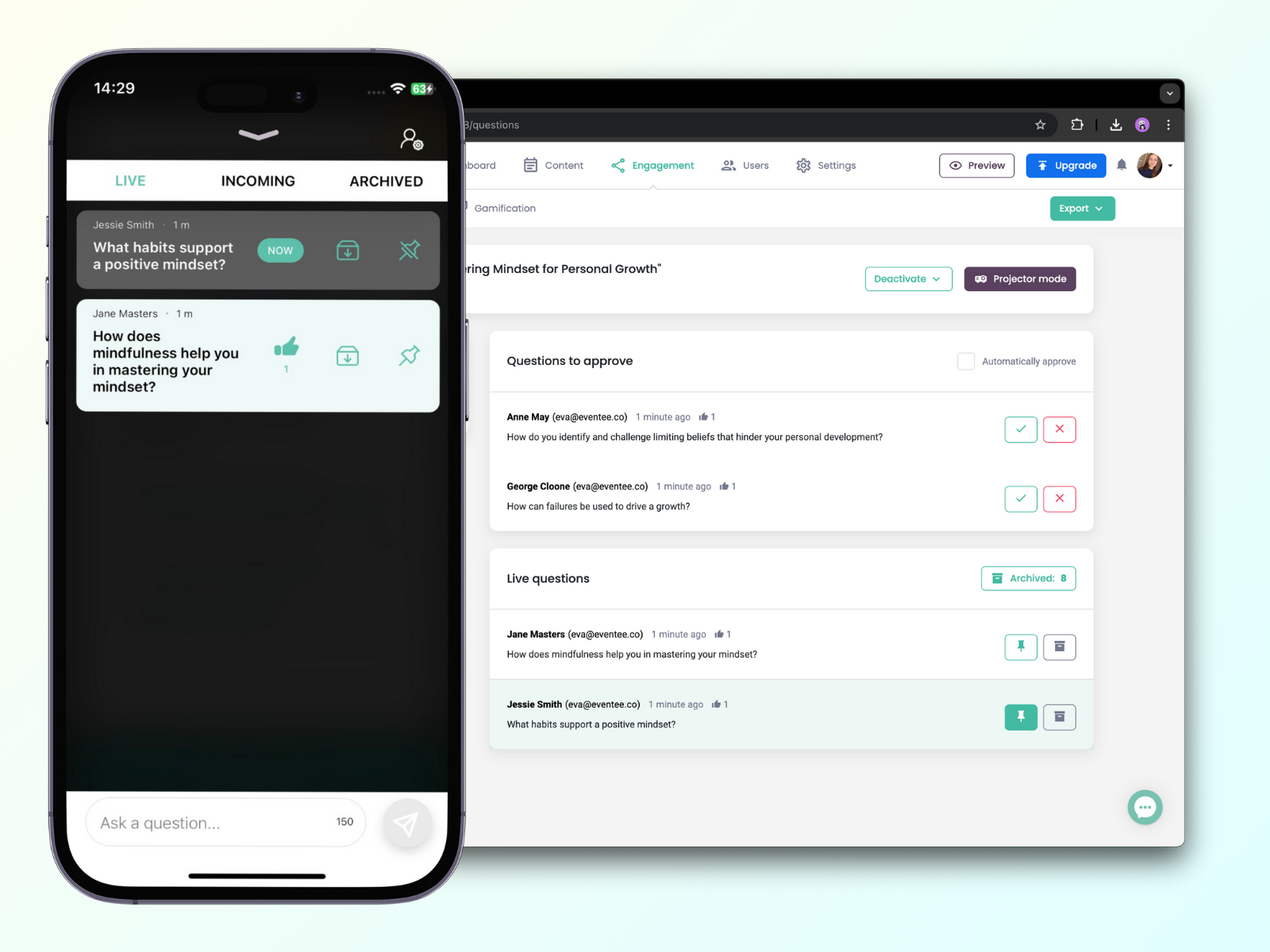
Part of this section is also the feature Live Polls. After checking the Polls square, click on Manage → Polls to start creating your first poll.
Start typing the question and choices. Typing the last choice always adds a new field below, which is invisible if left empty. You can create an unlimited number of polls with an unlimited number of choices. Run the polls immediately or prepare them in advance. As an admin or moderator, you can start, pause or stop them anytime during the session.
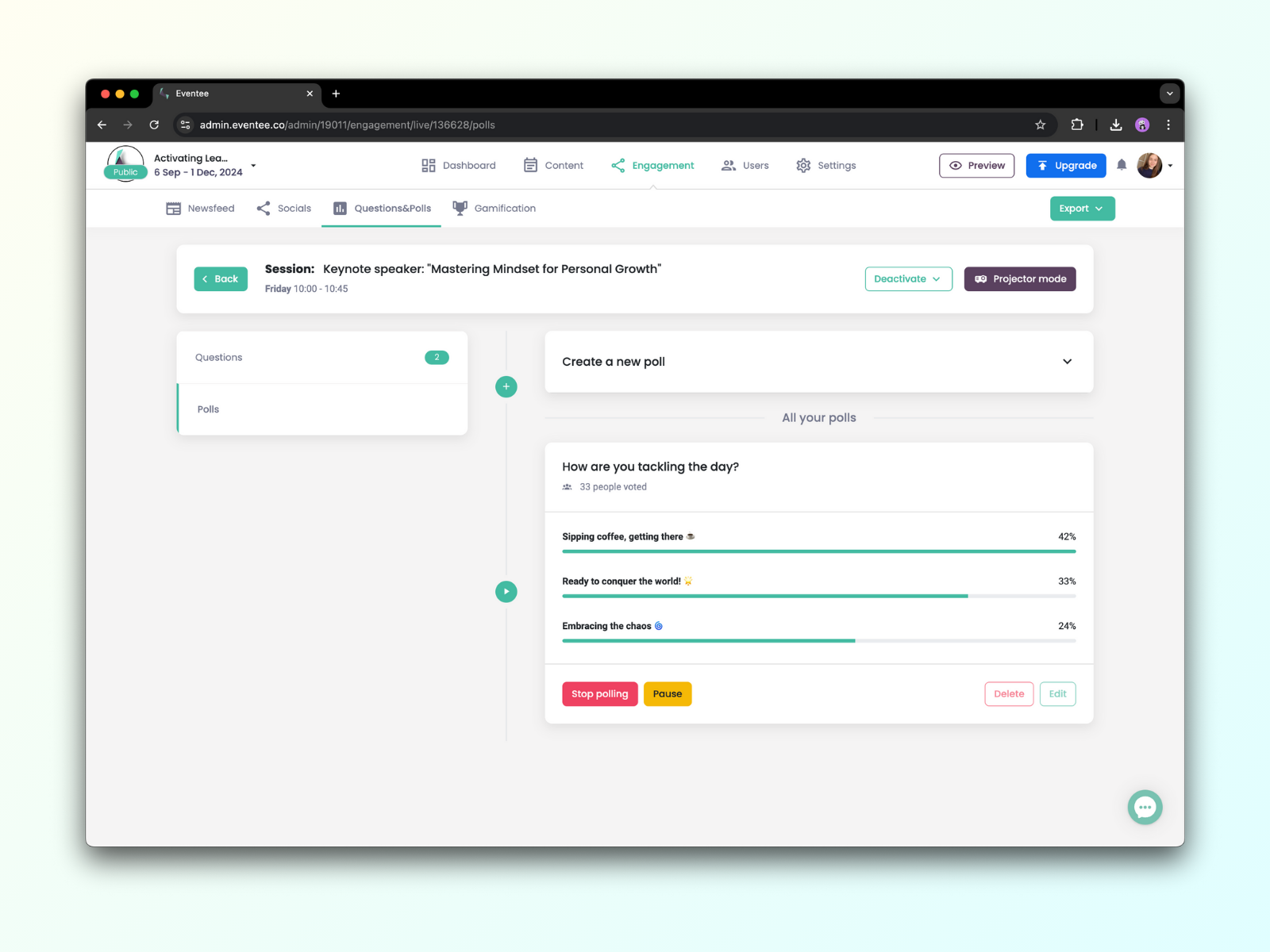
Results of both Live Questions and Live Polls can be shown in the projector mode. Hover over the button Projector mode in the right upper corner and choose whether you want to open it in full-screen or in another window.
Learn more about the feature Live Questions or Polls.
Creating new connections through networking sessions is an important part of each event. Eventee provides a unique Tinder-like networking tool that helps attendees find relevant, therefore valuable, connections by swiping right (interested in meeting) or left (not interested in meeting). All without feeling awkward.
Activate this feature in Settings → Features → Networking. Click on the button Manage to create time slots and tables for attendees to book them for their meetings.
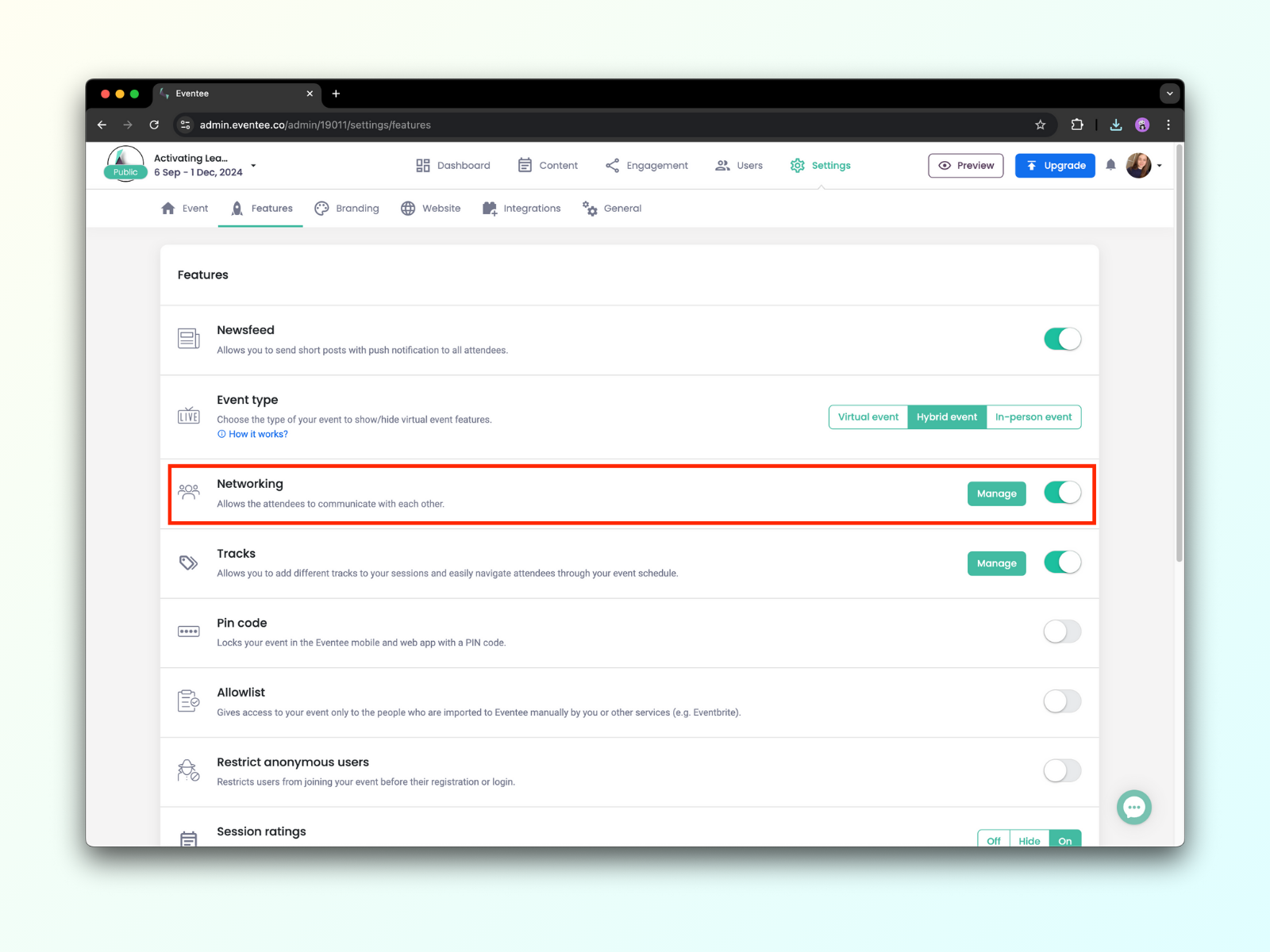
Learn more about the unique networking tool.
This feature allows attendees to create and share posts within the mobile and web app. Furthermore, they can also interact with other attendees' posts through the like and dislike button.
You, as an administrator, can moderate the incoming posts and filter out all inappropriate posts. If you don't want to do it manually, you can turn on the auto-approval and make all incoming posts instantly public.
Find this feature in Engagement → Socials.
Learn more about Social wall.
The Newsfeed feature allows you to communicate with your attendees in real time. The push notifications ensure that your messages won't be missed. Announce last-minute changes in the schedule, promote sponsors, inform them about upcoming sessions, motivate them to engage during sessions, or just set a positive mood by sending them funny GIFs and images.
Create your posts in Engagement → Newsfeed. Send your newsfeed posts immediately or schedule them for later.