Sometimes the default section names do not make sense (e.g. instead of a 'speakers' you have 'performers'). For this and many other cases, you can take advantage of feature called Custom strings. This feature allows you to rename the sections on your event homepage, web app, and mobile app and customize them to your event needs.
Currently, you can rename these section titles:
About the event - The additional event description with optional video
Join event - The button that takes your attendees to the event app (web or mobile)
Agenda - Your event schedule
Speakers - The list of all your speakers
Partners - The title for the sponsors and exhibitors section in mobile apps
Exhibitors - The section that displays Exhibitors’ logo
Sponsors - The section that displays clickable Sponsors' logos
Event information - The section with your Custom menu items
Contact information - The section with a map and a red pin indicating where your event is taking place
”Buy a ticket” button - The button that redirects your attendees to a specified URL.
Go to Settings -> General
Find the feature Custom strings and click on Manage
Rename the sections by writing the new name into the given field
Save your changes
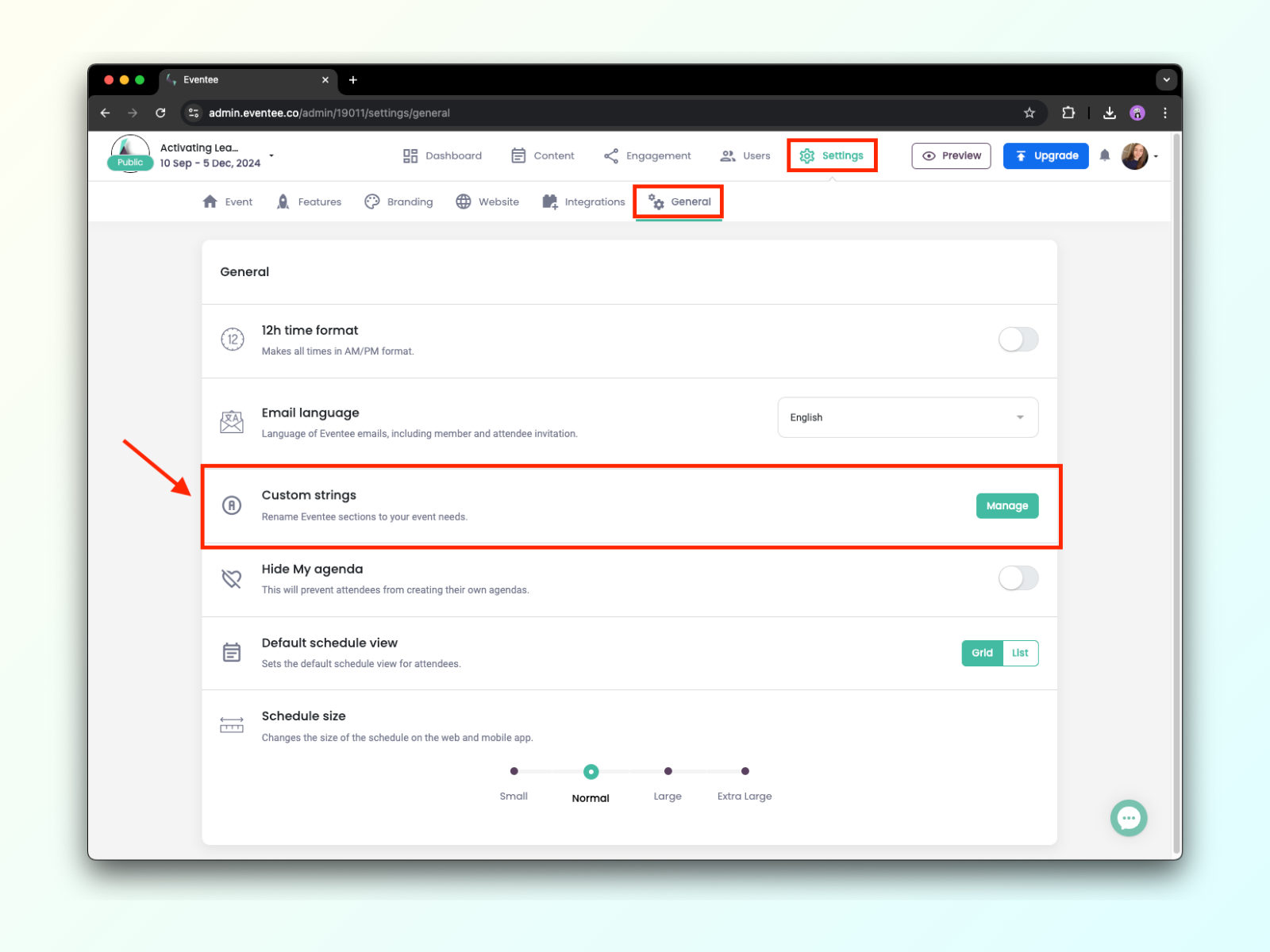
Once saved, the string will be changed on all Eventee platforms.