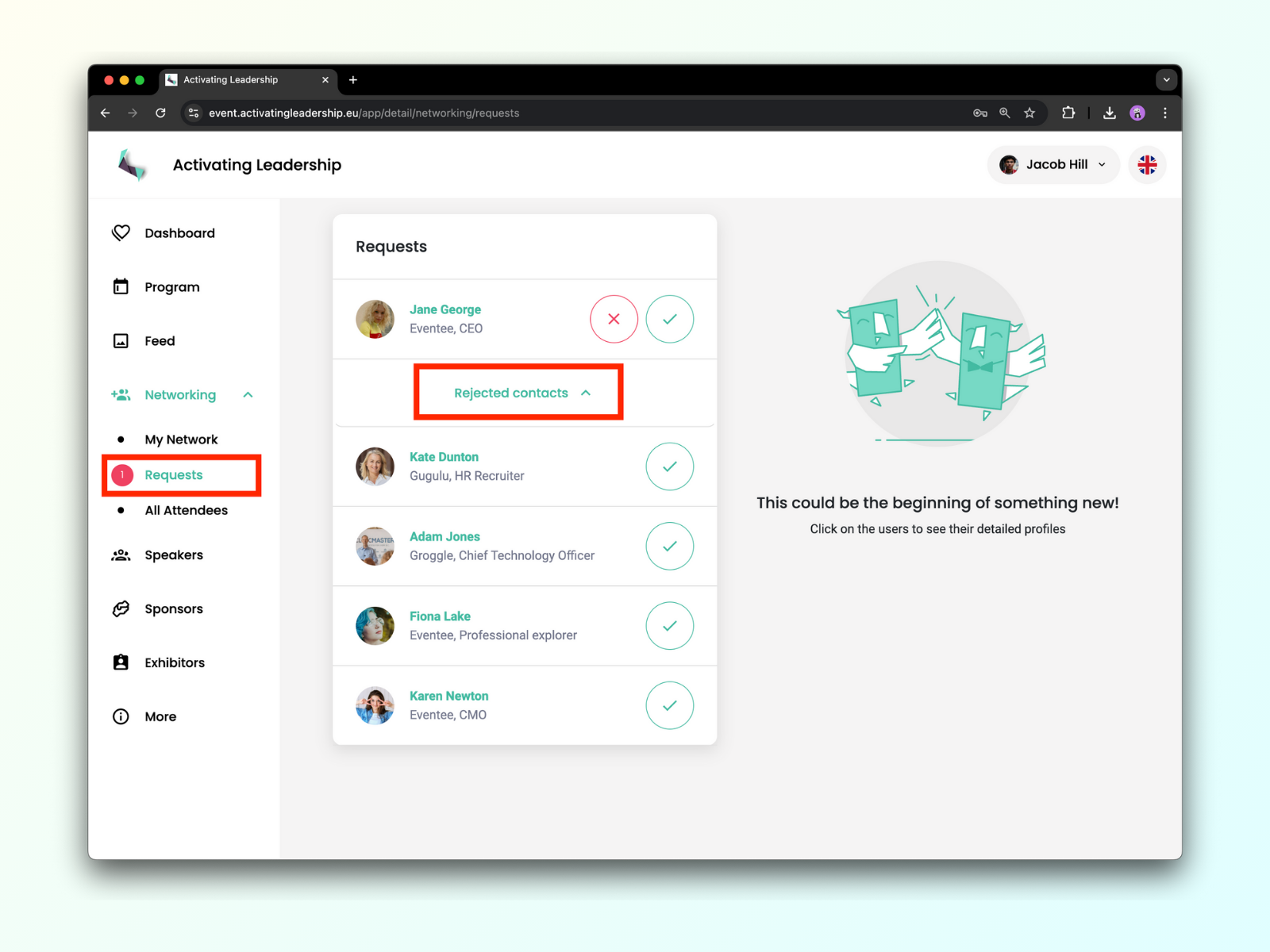Our Networking tool works similarly to Tinder - it’s match-based, which means only those who matched can network and arrange meetings through Eventee. You can either swipe on attendees to send them a connection request or use the traditional way and browse the list of all joined attendees.
Go to the Networking tab and click on the Start Networking button. Before you can actually meet new people, you need to complete your profile.
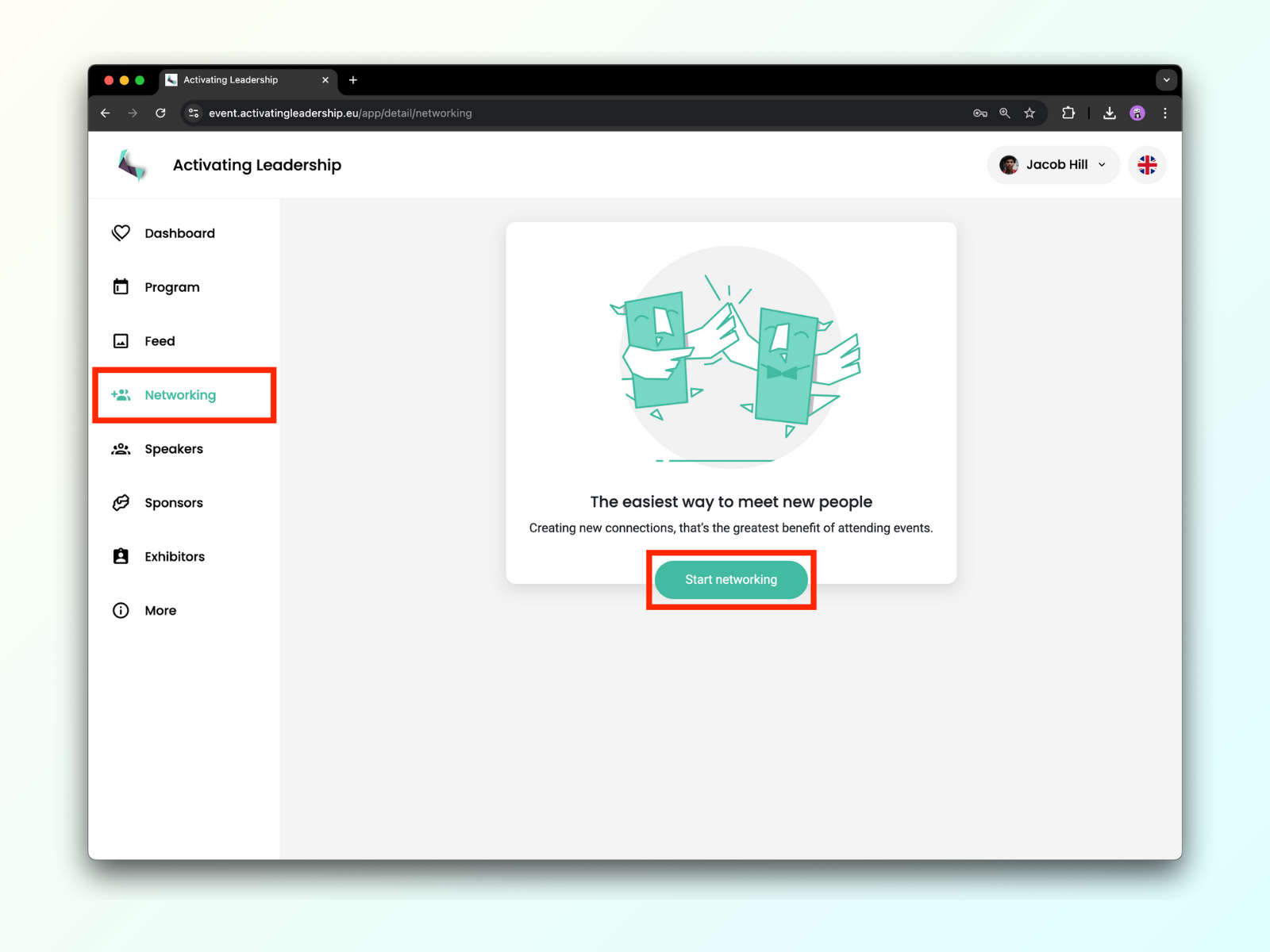
Once you are satisfied with your profile, you can click on the Update profile button and then join networking.
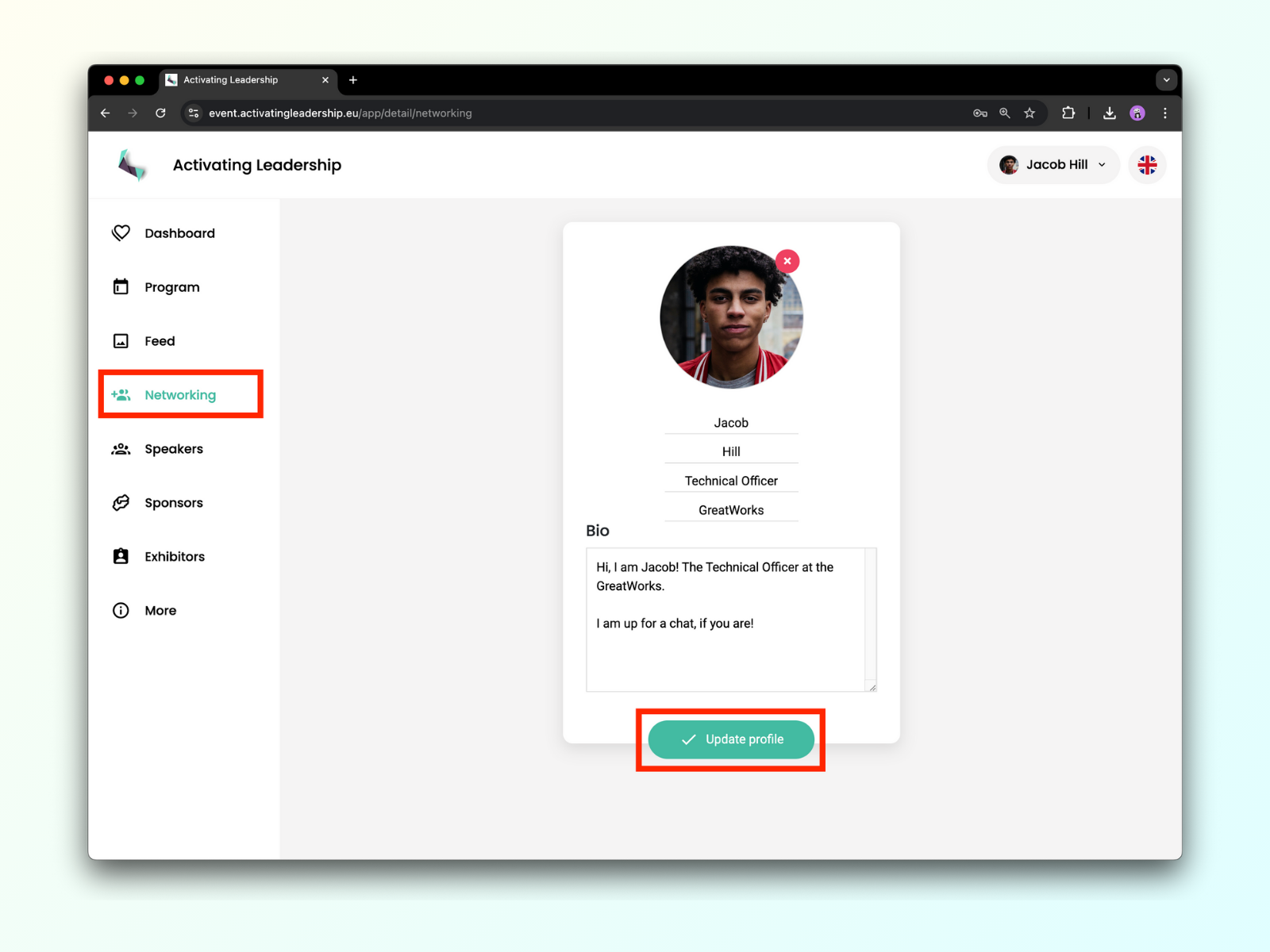
The match-making cards are very similar to Tinder - you either accept or reject the option to network with the other person. If they want to connect with you as well, then it's a match and the chat window will appear. This method simply matches attendees who have a mutual interest in connecting.
The list of all attendees is more traditional. It features all attendees who have joined the Networking. If anyone from the list catches your fancy, you can send them a request to connect. If they accept it, you'll be able to message them.
The match-making cards method
Matching on attendees makes finding valuable connections easy and fun.
Right after you join Networking, you should see the profiles of all attendees who joined Networking.
Check button: If you find the person interesting and you’d like to meet them, click on the check button.
Cross button: If you don’t want to meet that person, click on the cross button to reject them. You can always re-visit rejected users and change your decision.
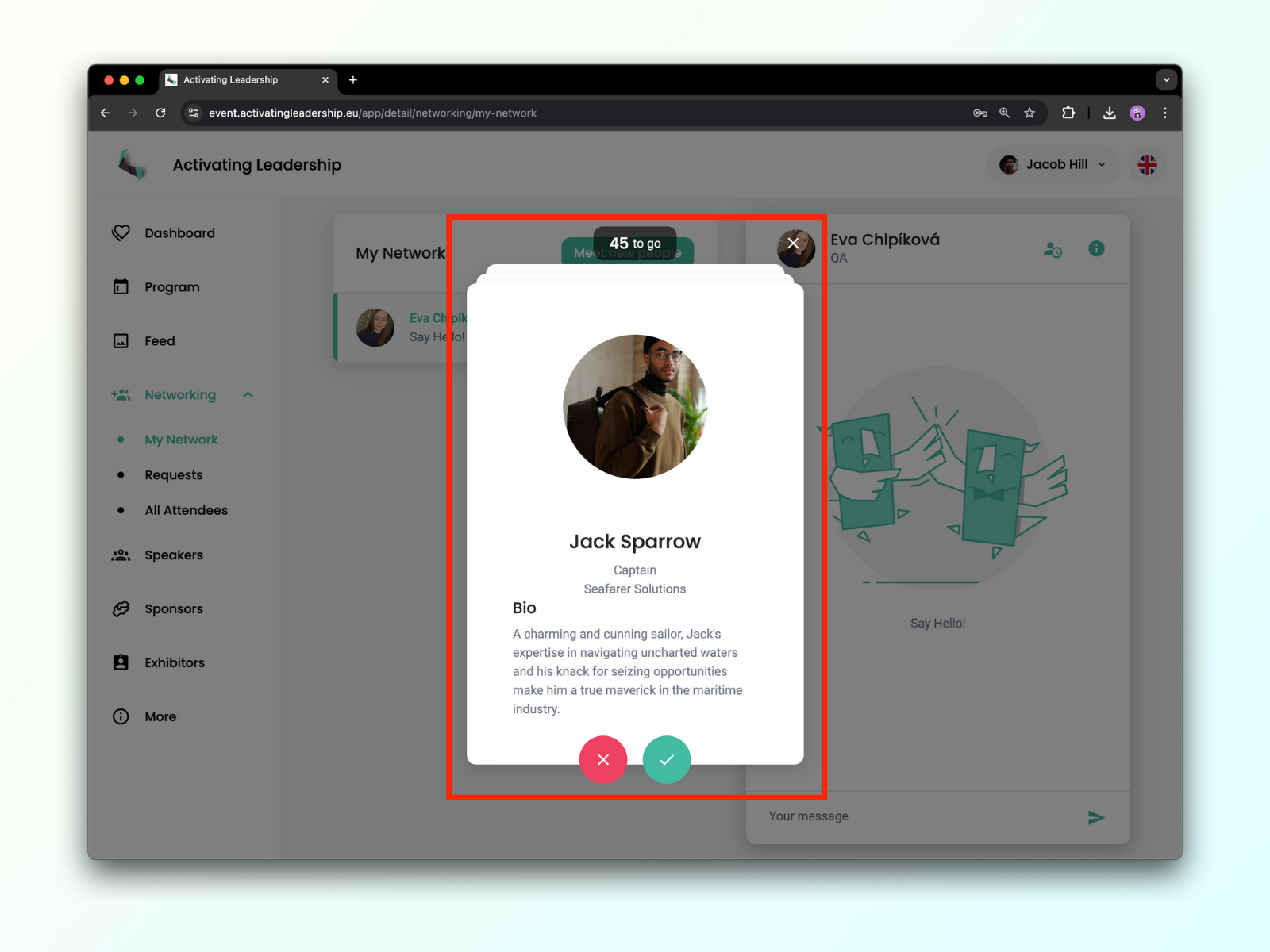
How to re-open the matchmaking screen?
You can always find the matchmaking tool under the Meet new people button in My Network.
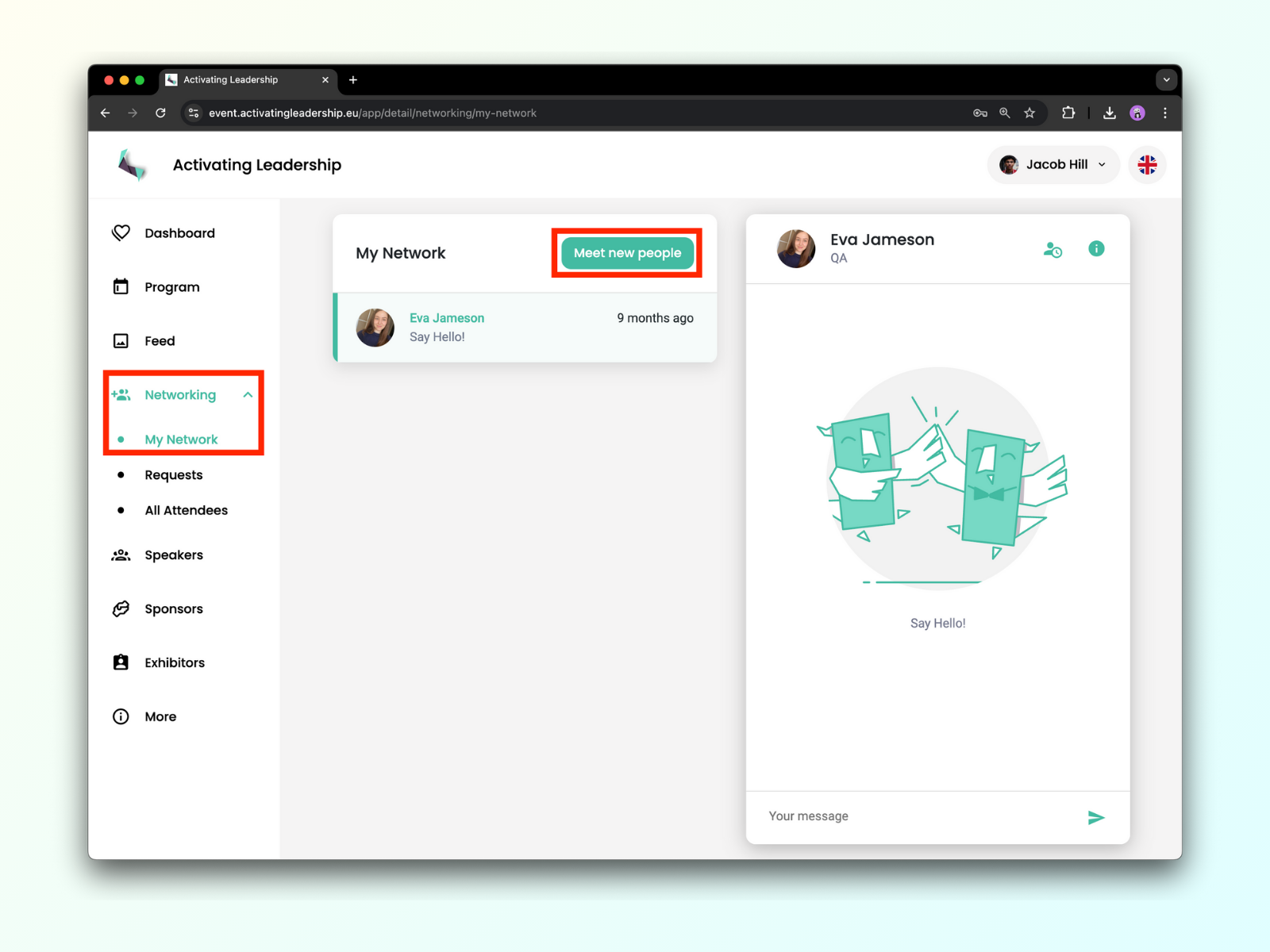
List of all attendees
If you are not a fan of cards, or you'd simply like to see the list of all attendees, you came to the right place! You can access the list of all attendees by clicking on the All Attendees button in the upper right corner.
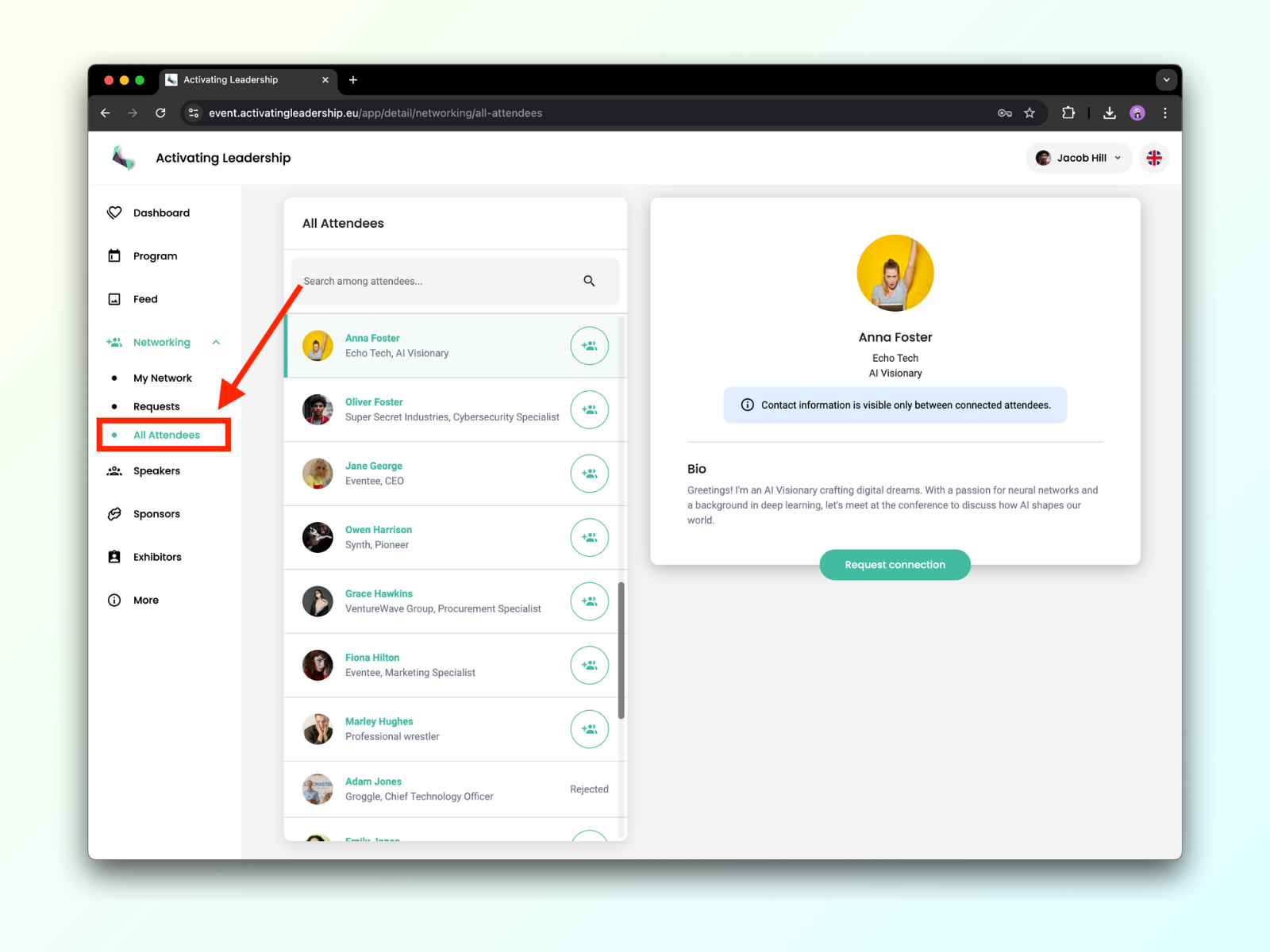
Search attendees
Once you are there, you can scroll or search attendees by their name, position, and company.
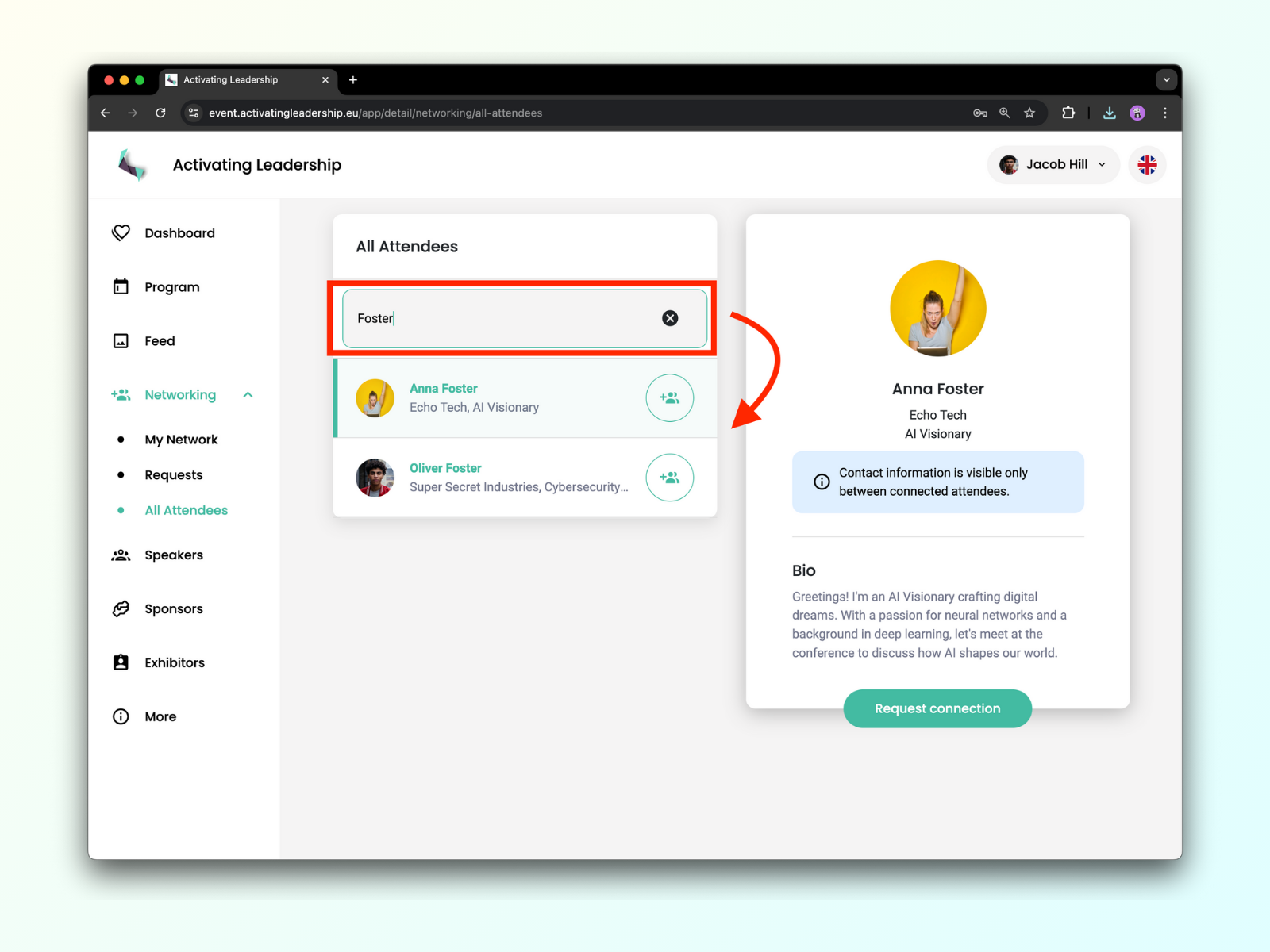
Send a connection request
If you'd like to connect with anyone you found in the All attendees list, you can simply click on the green circle with a person and a plus symbol.
If you'd like to learn more about them, you can also click on their name to see their whole profile. There's also a button that will send them a request for connection.
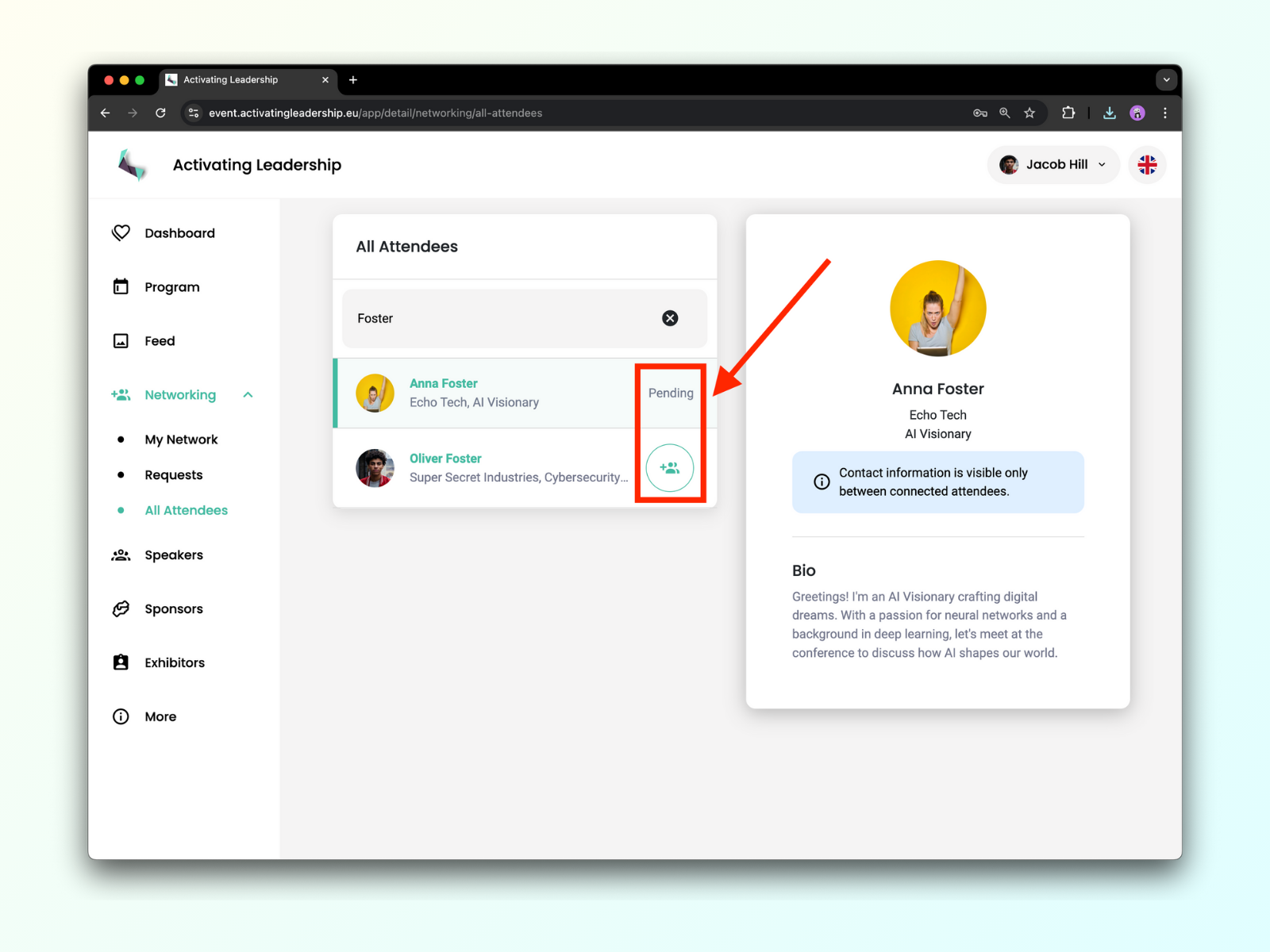
Now it's time to check your incoming requests. They are all lined up in the Requests tab.
If you wish to see their profile information first, you can, again, click on their name to open the detailed profile. You can then accept or reject their request within their profile.
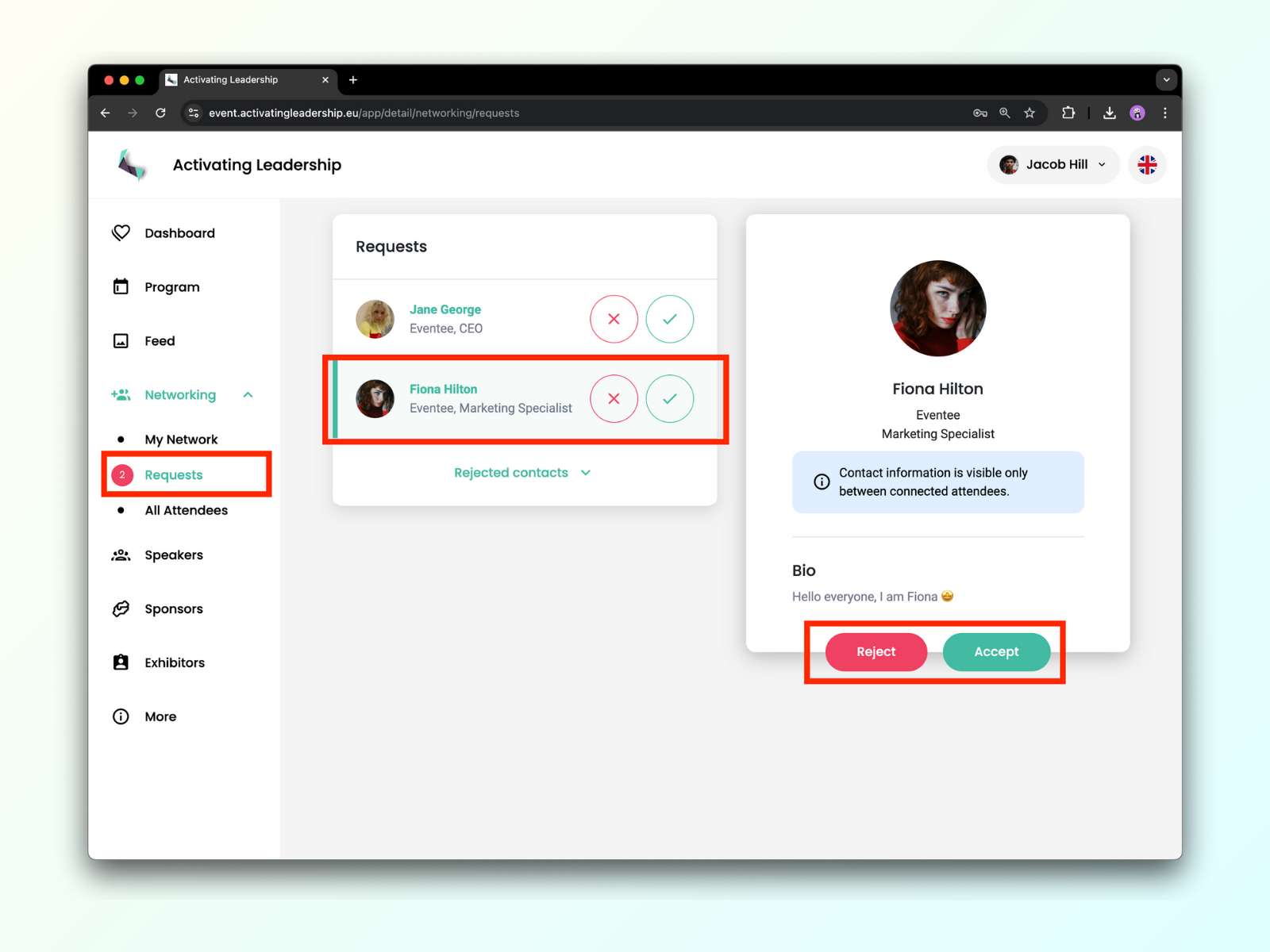
Let's see the attendees who have matched with you! Once an attendee matches with you, they will appear in the My Network tab.
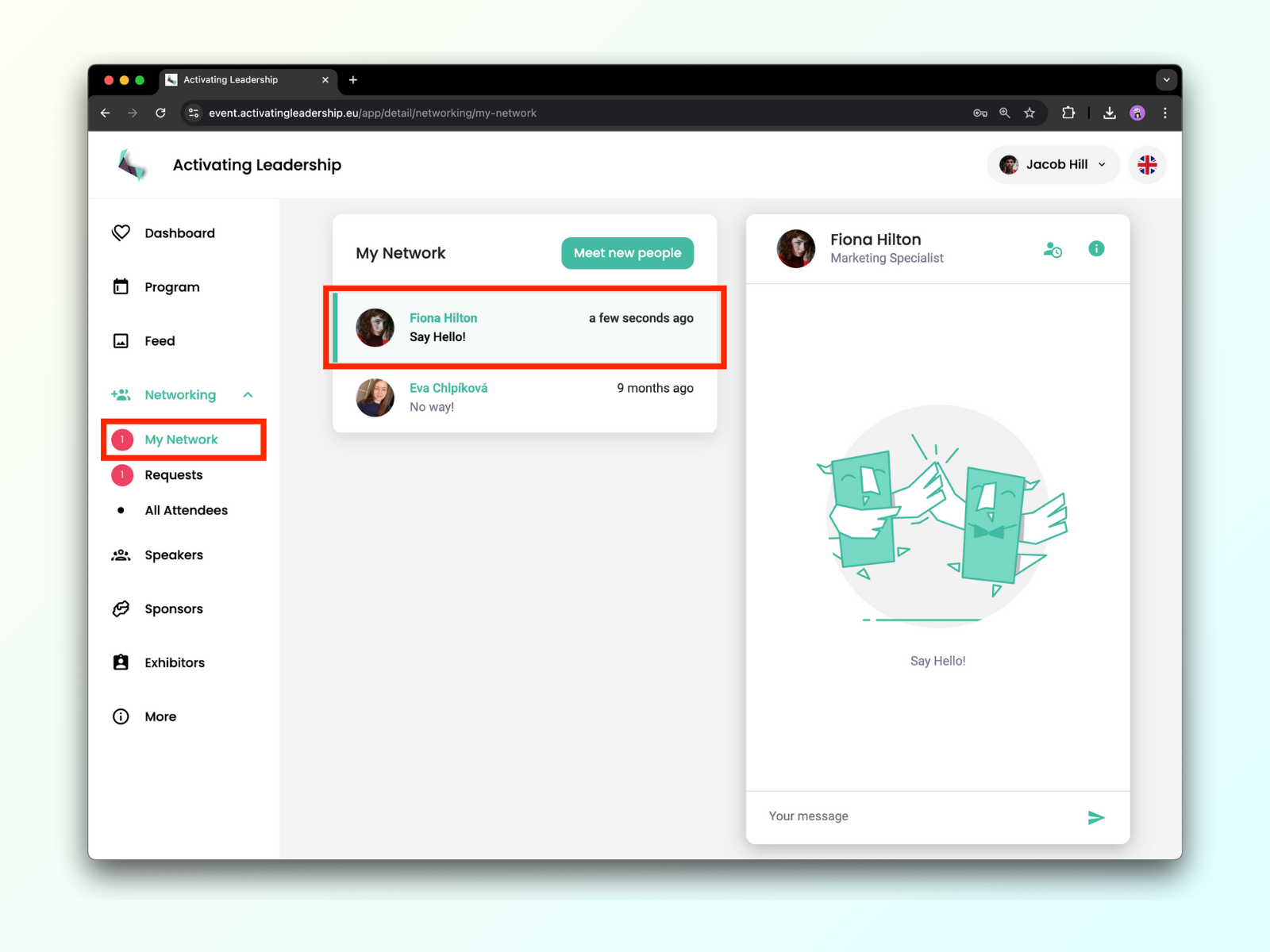
If you are already chatting with someone, but would like to browse a schedule, speakers or any other information while continuing with the conversation, you can do just that! Simply go to any tab you'd like, and the chat button will appear at the lower right corner of the browser.
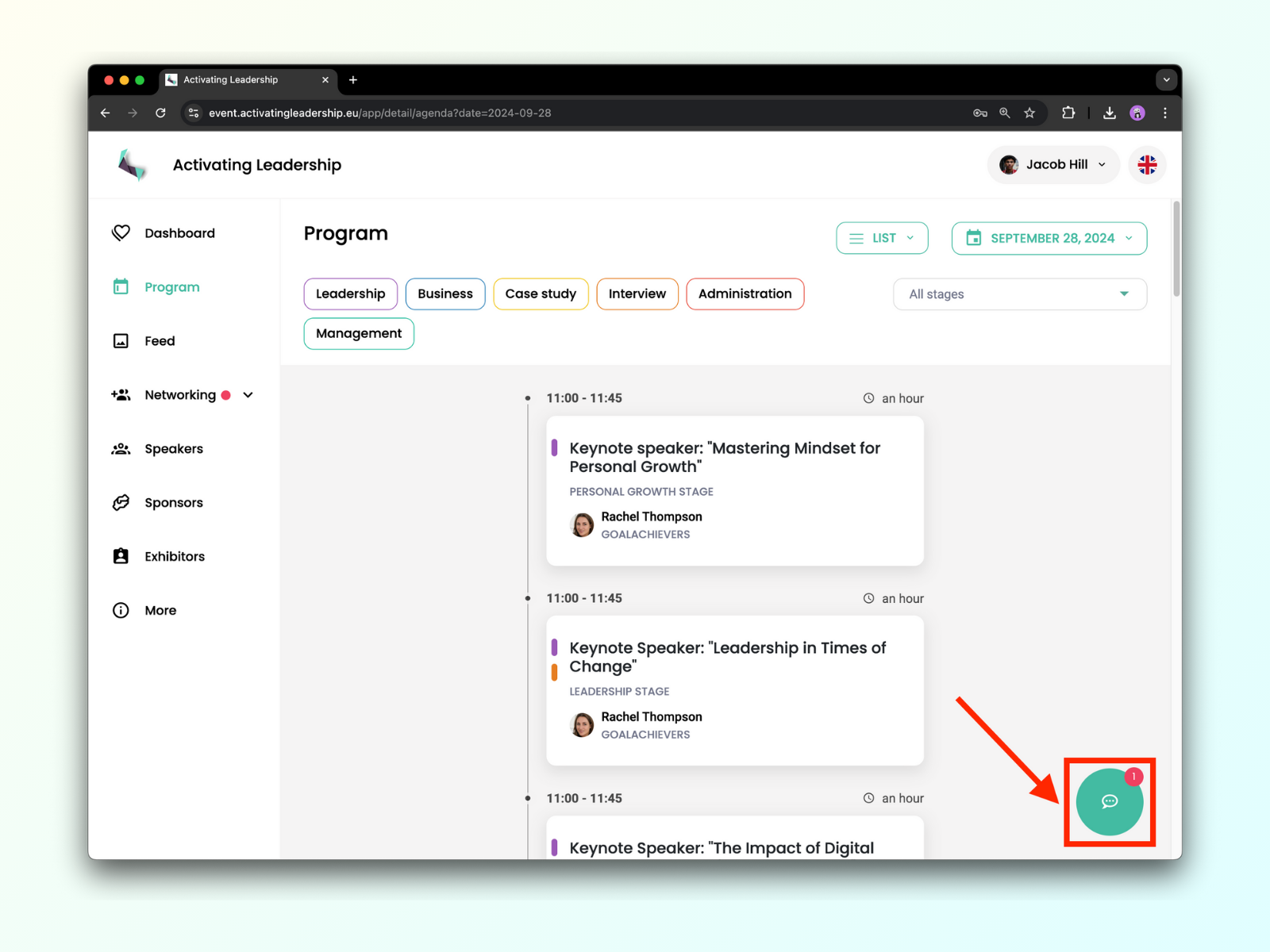
Since both the matchmaking feature and the list of attendees only display users who have signed up for networking, the list is continuously updated throughout the event. So, don't forget to check it to meet new people.
Where to find rejected users
You can find all users you rejected earlier by clicking on the button at the bottom of the Requests tab.