The speaker import allows you to upload a file with all speaker information and create multiple profiles at once. Not sure about how to proceed? Then you came to the right place! Let's get right to it.
To import your speakers, please navigate to your event -> Content -> Speakers.
You can find the Import button either right under the Create button, or next to the search bar in the upper right corner.
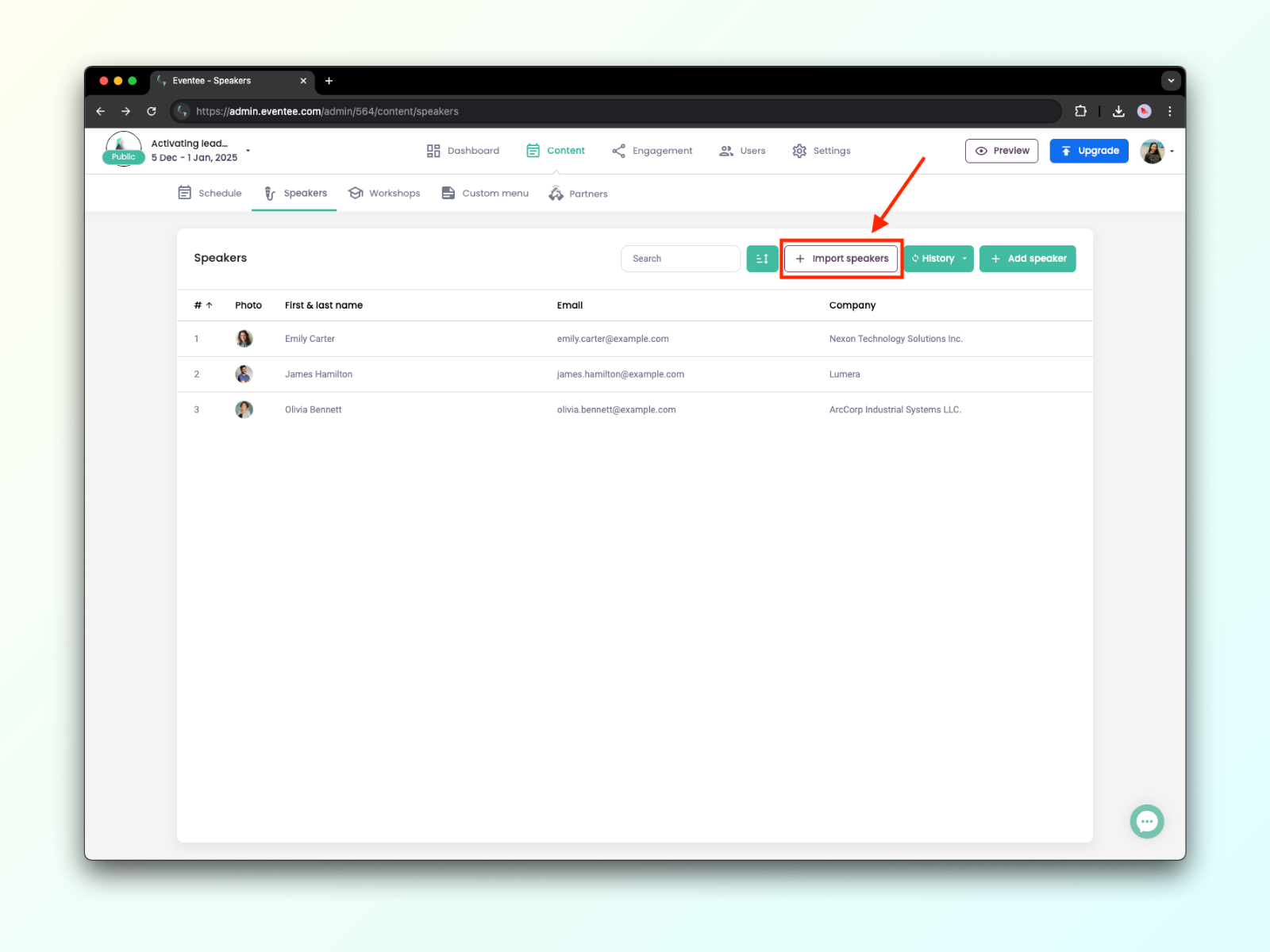
Open the import dialog by clicking on the Import button.
Choose a file with your speaker information - it can be in .xls, .xlsx, .csv or .tsv format.
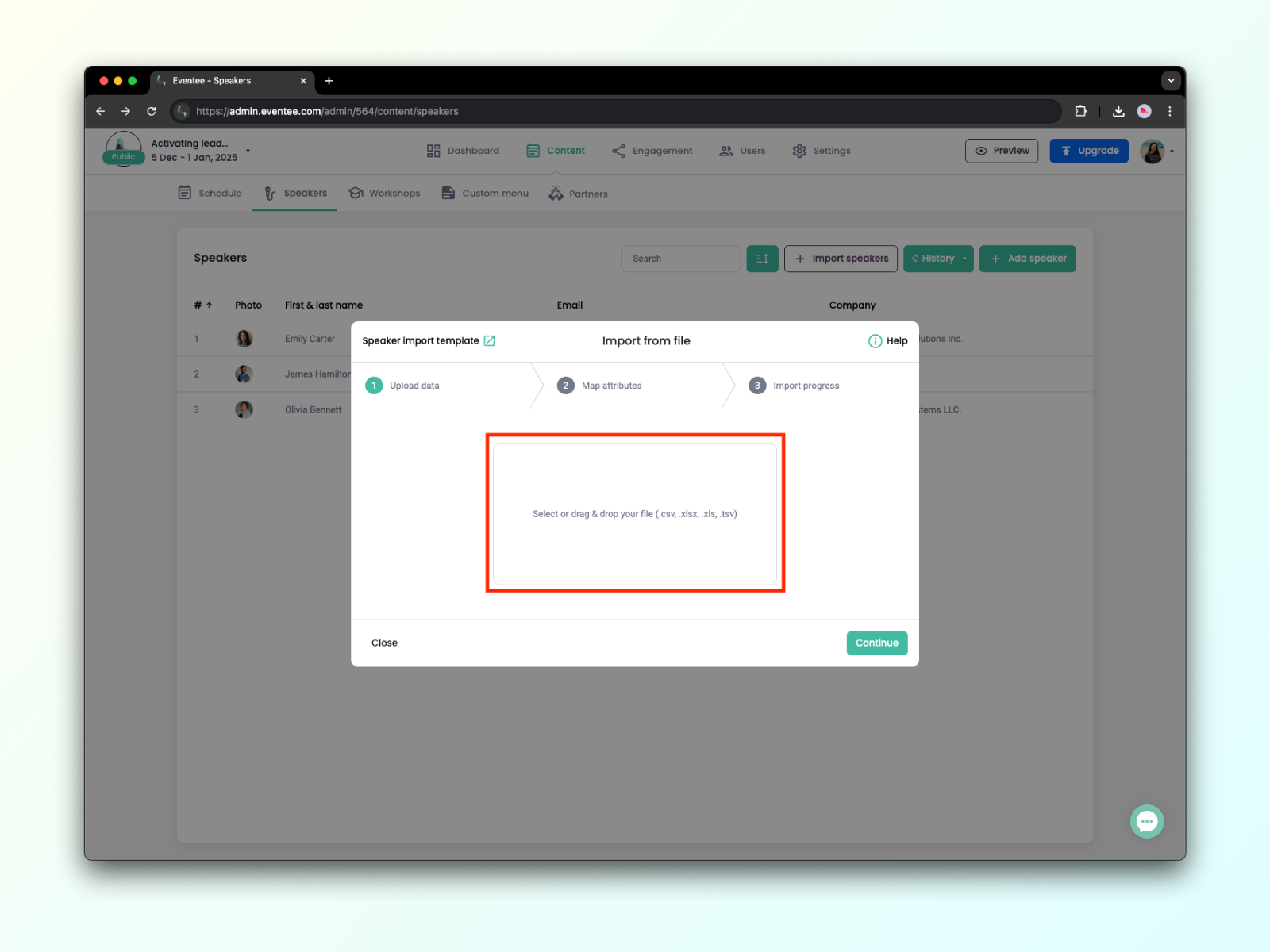
Map attributes in your file to Eventee attributes. If you aren't sure about some of the attributes, please continue to import template below where you can find the explanations.
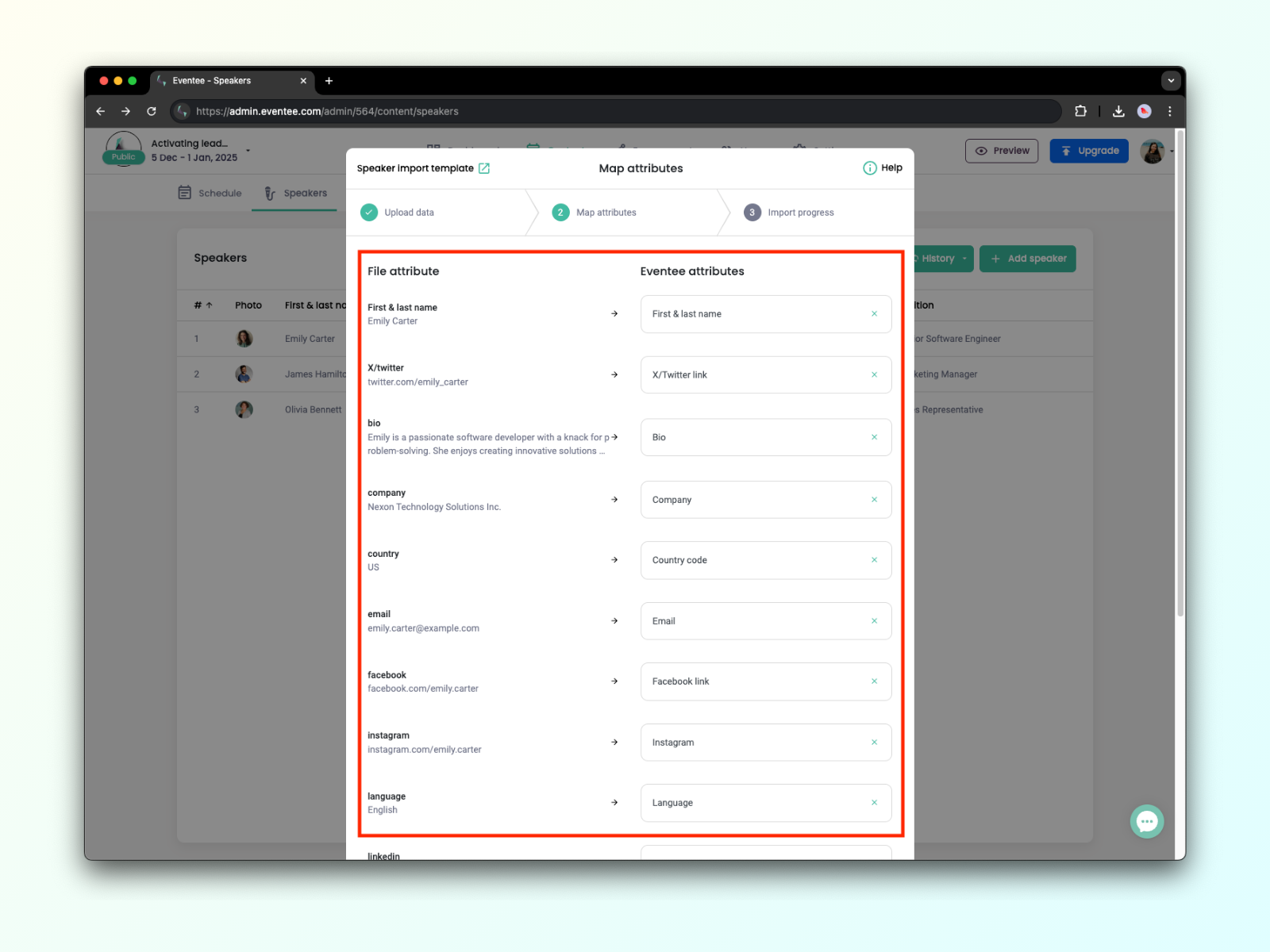
Click on the Import button to add your speakers to Eventee. You can leave the dialog at any time; the importing process will continue in the background.
You can check if the import was successful through the History button.
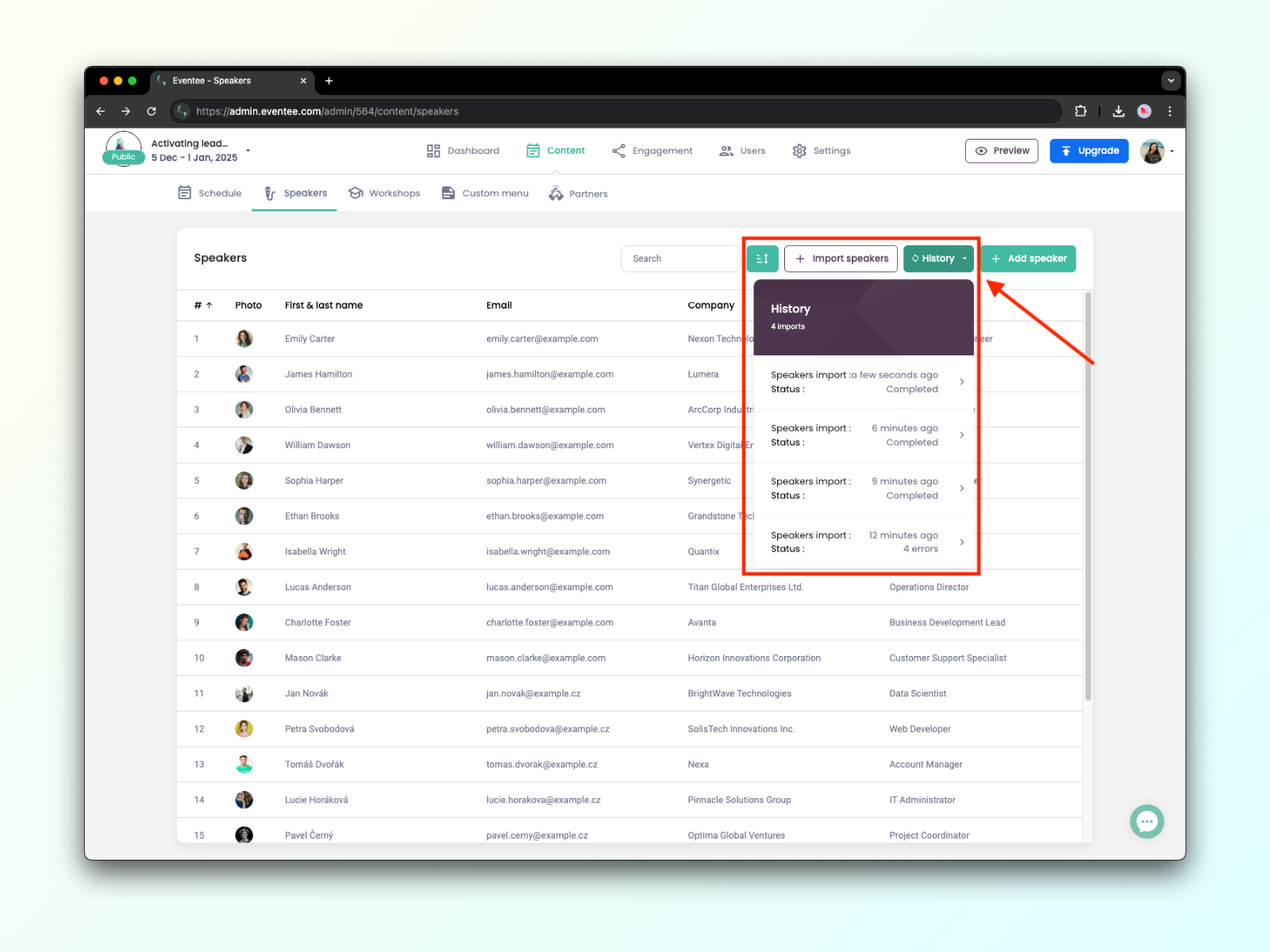
If any of your data was not imported to Eventee, you'll find skipped or error files in the result dialog. In these files, you can find an explanation for why the data wasn't imported.
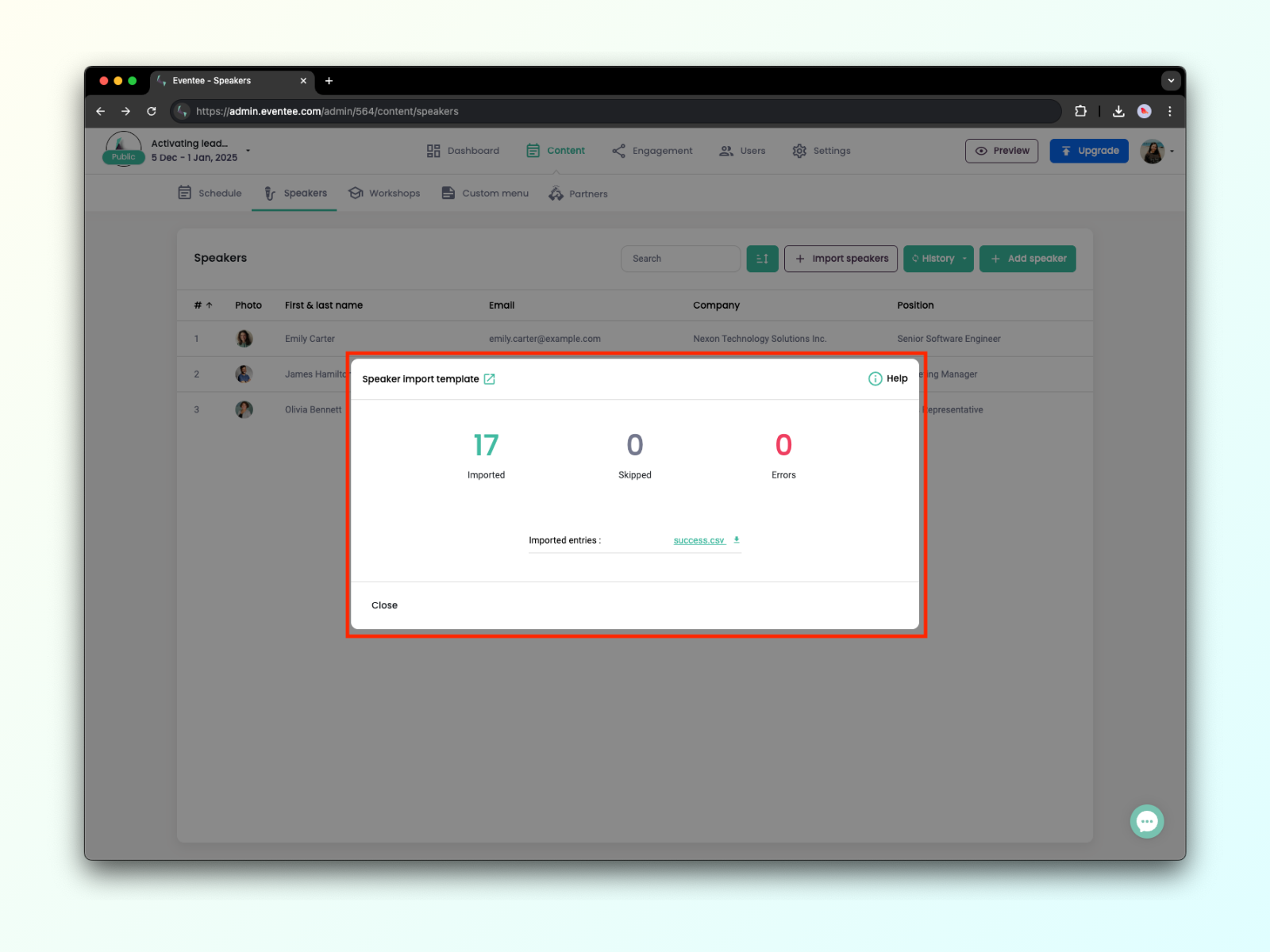
Below is an overview of Eventee attributes along with short explanations:
First & last name*
Position: Speaker's current work position.
Company: Company at which the speaker works.
Email: Speaker's email contact.
Phone: Speaker's phone number.
Photo url: Link to the speaker's publicly available photo (can be from social networks or your own website).
Bio: Speaker's bio.
Website: Link to the speaker's website.
Facebook: Link to the speaker's Facebook.
X/Twitter: Link to the speaker's X.
LinkedIn: Link to the speaker's LinkedIn.
Instagram: Link to the speaker's Instagram.
Country: Speaker's country.
Language: Language the speaker can speak.