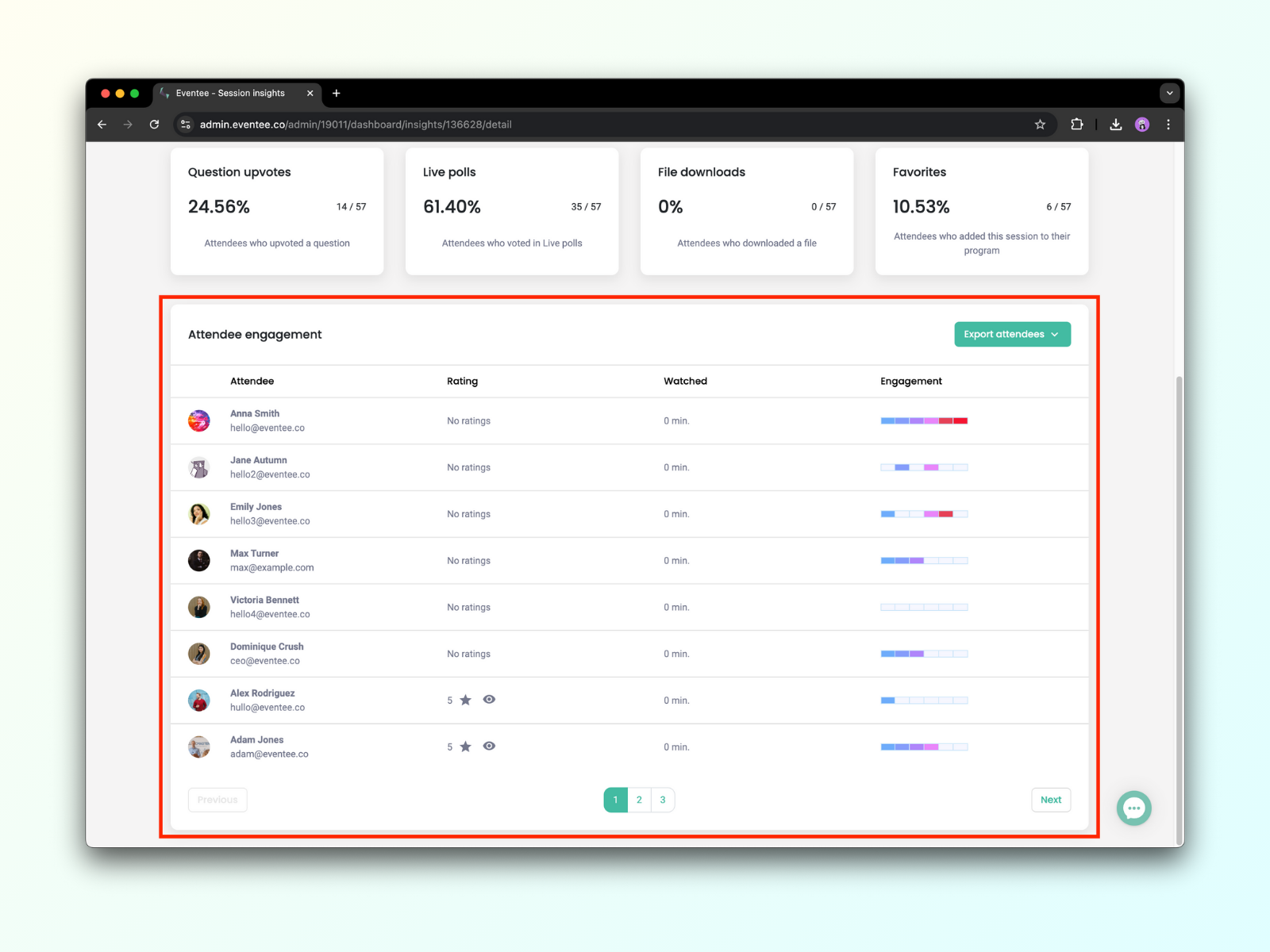Watch on YouTube - https://www.youtube.com/watch?v=CAjvBrij7QI
Watch on YouTube - https://www.youtube.com/watch?v=CAjvBrij7QI
Use the Dashboard to keep yourself organized throughout the process of creating your event with Eventee and for real-time event evaluation during your event.
On the Overview page, you can see the status of your event and utilization. You can see which information you have already filled in, and which not. By clicking on each of the items in the list, you will be directed to the target page.
Part of the section Dashboard is the powerful analytics tool, which collects your event data in real time and helps you evaluate your event from different aspects.
Based on your subscription, you can have Basic, Advanced, or Professional Analytics.
In the tab Dashboard → Analytics, you see the basic statistics of your event. You can observe:
App Users - Number of attendees using the Eventee app
Posts - Number of Newsfeed posts sent by you or by other admins/moderators
Impression - % of attendees who saw your posts
Operating System - Users using Android/iOS systems
Networking Users - Number of users turning on networking feature
Networking Connection - Number of matches among the users
Average Rating - The diameter from all ratings
Percentage of Rating Users - Users that rated at least one lecture
Ratings per User - Number of ratings per user
Ratings over time - A chart showing number of ratings over time
New users over time - A chart showing number of new users over time
You can, for example, evaluate, when your attendees use the app the most, when they are giving feedback, which operating system they use, etc.
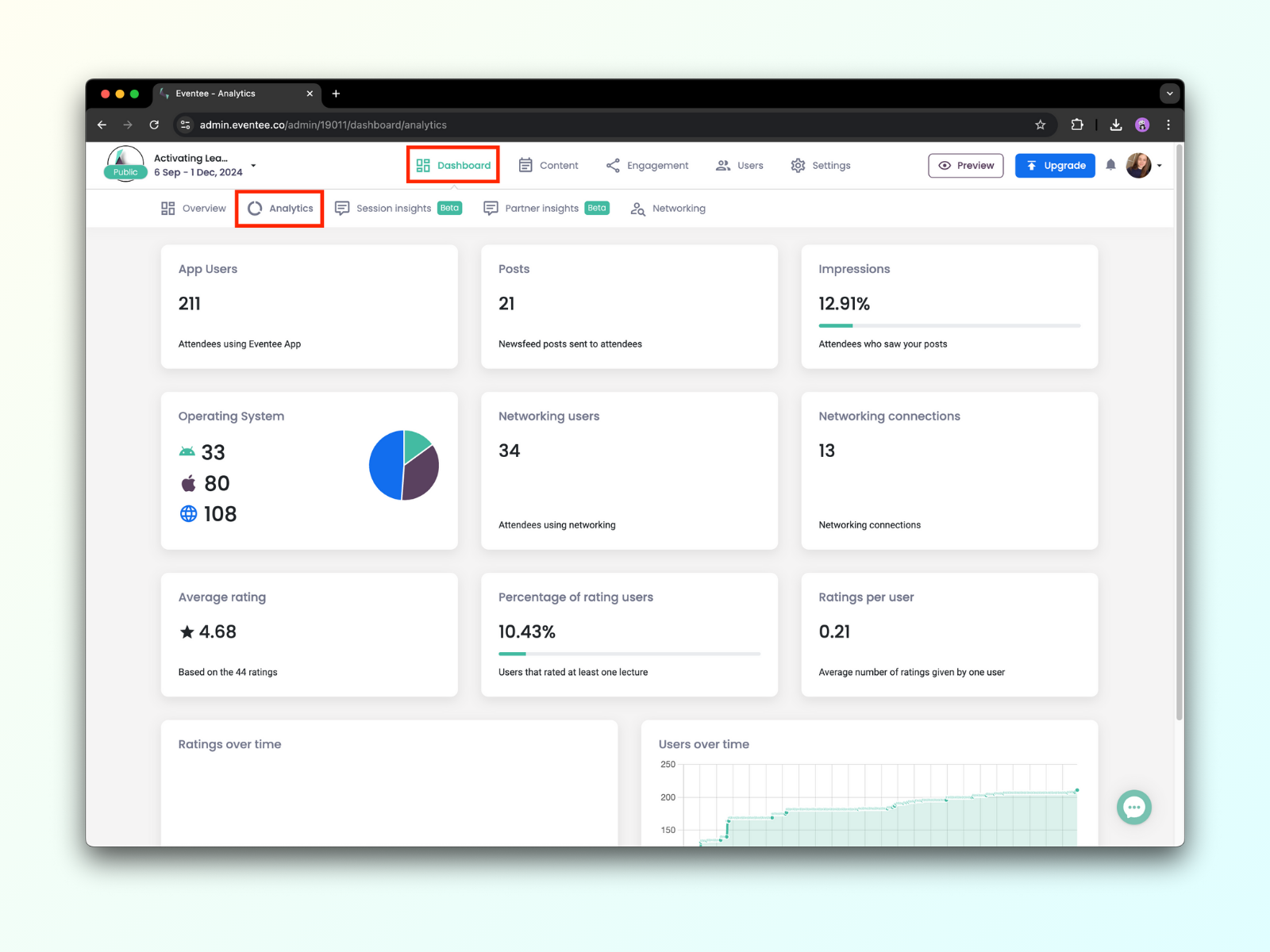
In the tab Dashboard → Session insights, you can see the basic statistics of each of your sessions.
Time - Session date and starting time
Session name
Attendance - Percentage of people out of all event attendees who joined the session
Engagement - Percentage of people out of all event attendees who engaged in any way within the session
Average rating - Average session rating and number of session ratings
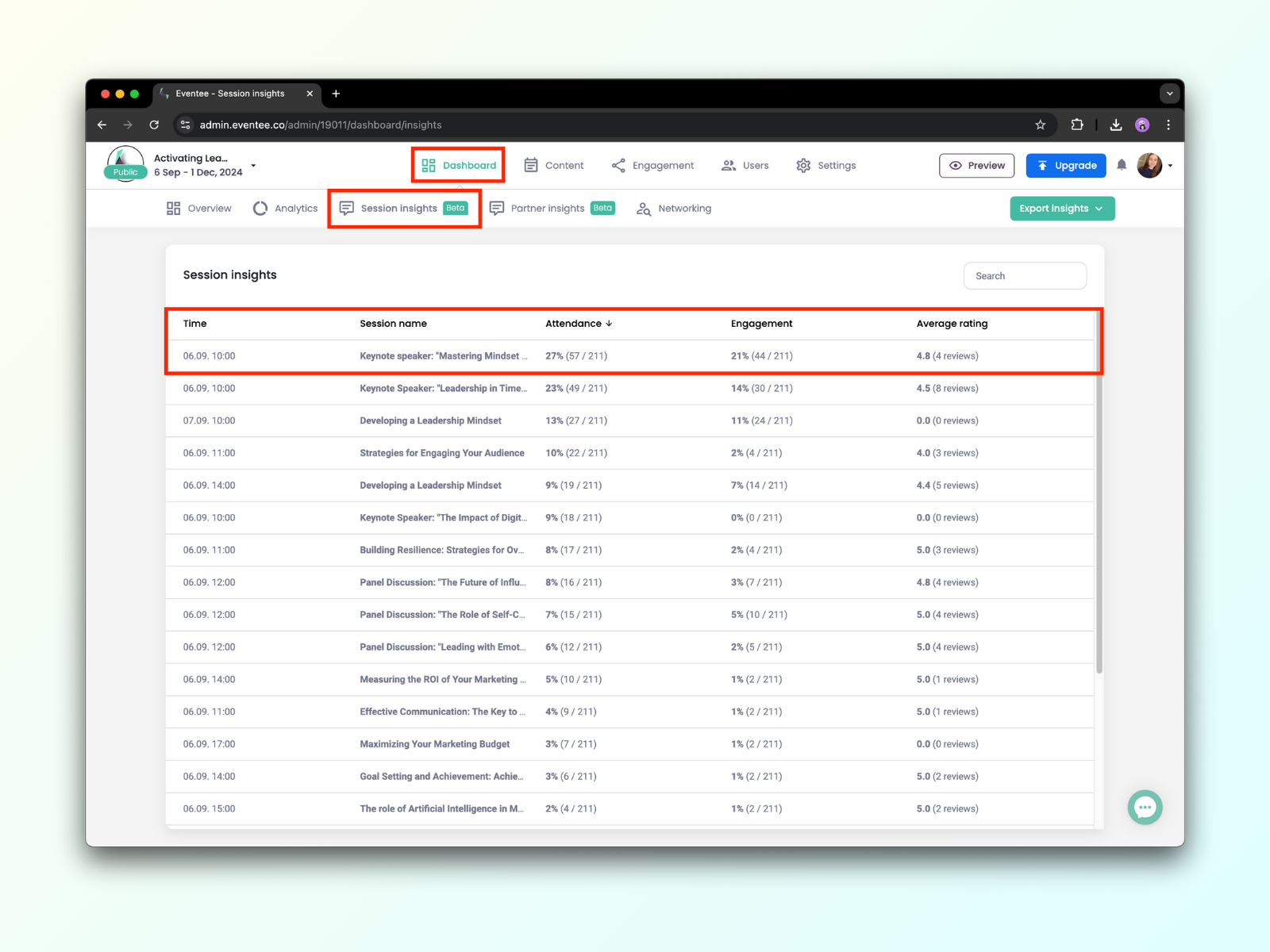
Advanced Analytics is Basic Analytics with additional features that allow you to dive deeper into your event data. Eventee plans with Advanced Analytics also allow Google Analytics integration. Here is how you set the Google Analytics integration to start tracking your event landing page and web app.
Go to the tab Dashboard → Session insights. There you will see the basic overview of your sessions. Find the session you would like to analyze and click to open the session details. The numbers refer to the chosen session and are calculated from the total number of attendees joining the event.
Ratings - Average session rating and the number of ratings and comments
Engagement - Percentage of attendees who interacted
Live questions - Percentage of attendees who asked at least one question
Virtual meeting - Percentage of attendees who joined your virtual meeting
Question upvotes - Percentage of attendees who upvoted at least one question
Live polls - Percentage of attendees who voted in Live polls at least once
File downloads - Percentage of attendees who downloaded at least one of your files
Favorites - Percentage of attendees who added the session to their personal agenda
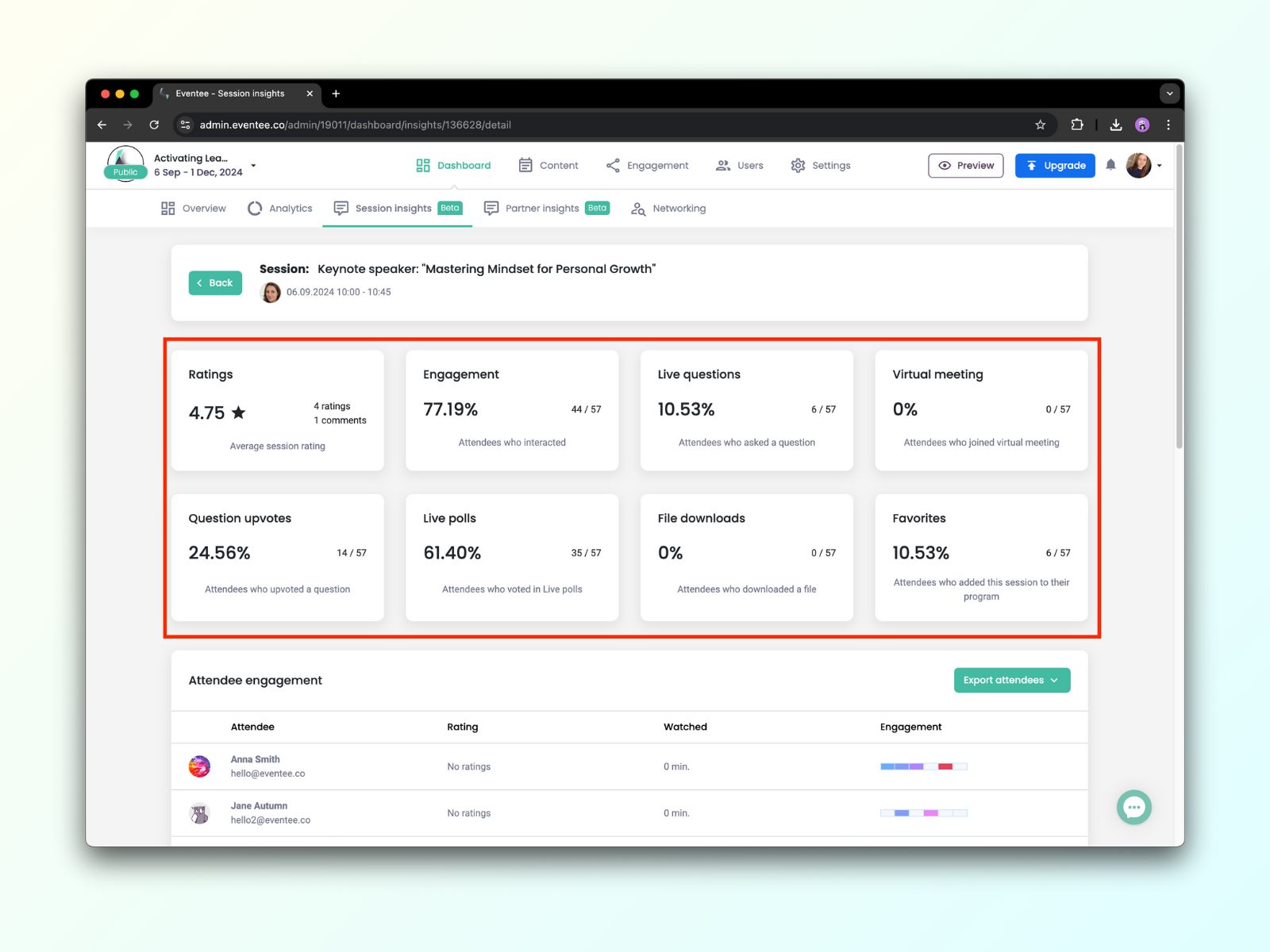
If your event is virtual or hybrid, another section, called Viewers retention, will appear right beneath. Here you can see how many people watched your session stream or video and the average time they spent on it. You can also observe viewers over time (during the session, in a day, or in a week).
Right next to Session insights, find Partner insights. Once you create your partners, their company logo and name will appear in this section. Here you can see how many attendees viewed each of the partners' profiles.
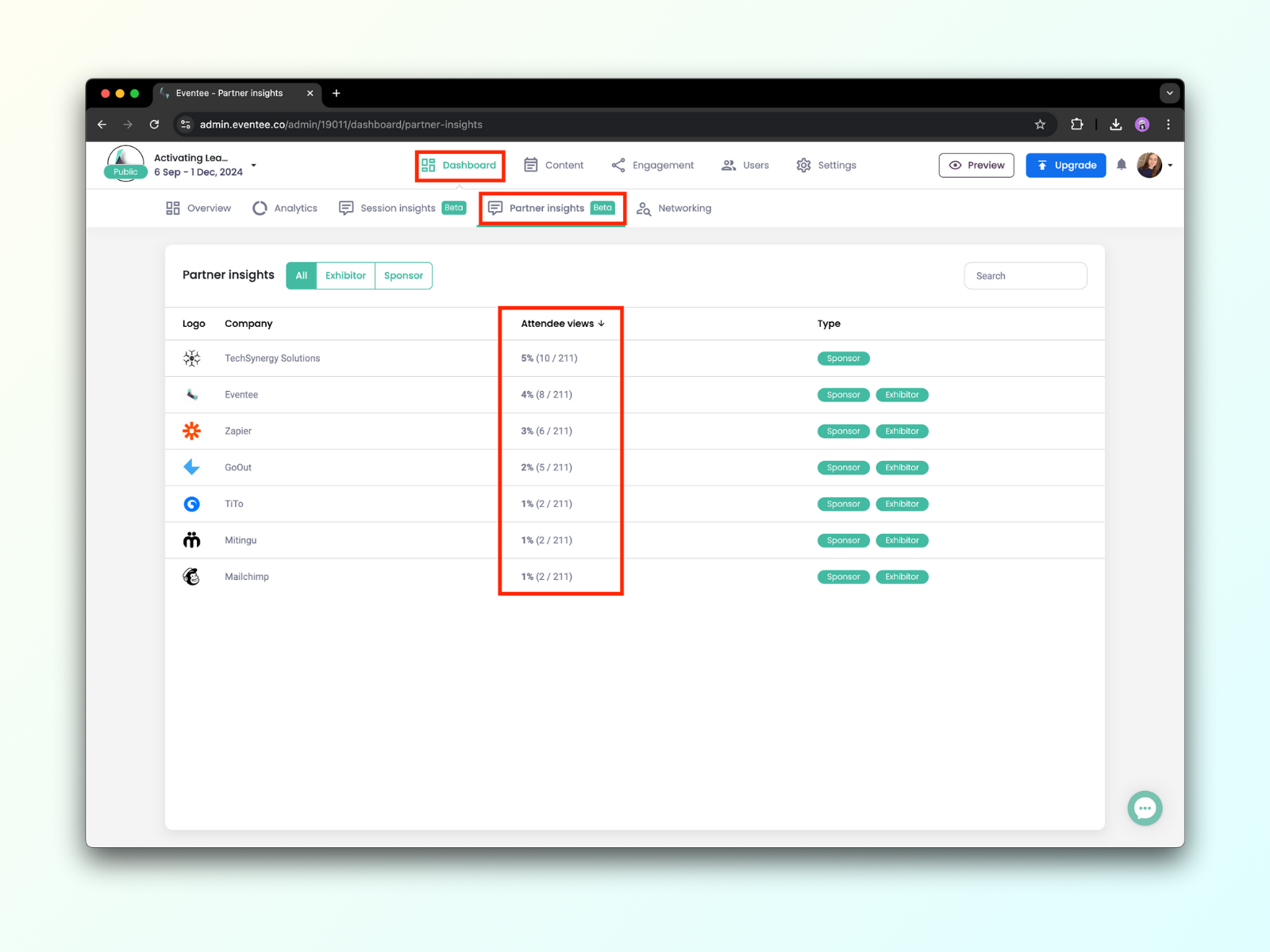
In the tab Dashboard → Networking, you can see how many attendees have turned on the networking feature, the number of connections they made, and the number of messages they have sent to one another. You can also observe the usage of the networking feature over time. 
Professional Analytics is Advanced Analytics with an additional feature that allows you to analyze each session attendee individually.
Attendee - Name and email
Rating - Rating and comments
Device information - iOS, Android or browser and version
Watched - Time spent watching your stream or video
Engagement - Engagement actions the attendee took